Search for bookmarks
You can find incidents that are bookmarked by you or others for any number of cameras.
-
Select the cameras that you want to include in your search.
-
Click Search for > Bookmark > New search. If the database has any bookmarked recordings, they appear as thumbnail images in the search results pane.
-
Optionally, enter a keyword to filter the search results. The keyword can be:
-
The full Bookmark ID, for example no.000004
-
Who the bookmark was added by, for example site\user2
-
Any text that appears in the Headline or in the Description
-
-
To preview the video sequence and bookmark details, select a search result and play back the video in the preview pane on the right-hand side.
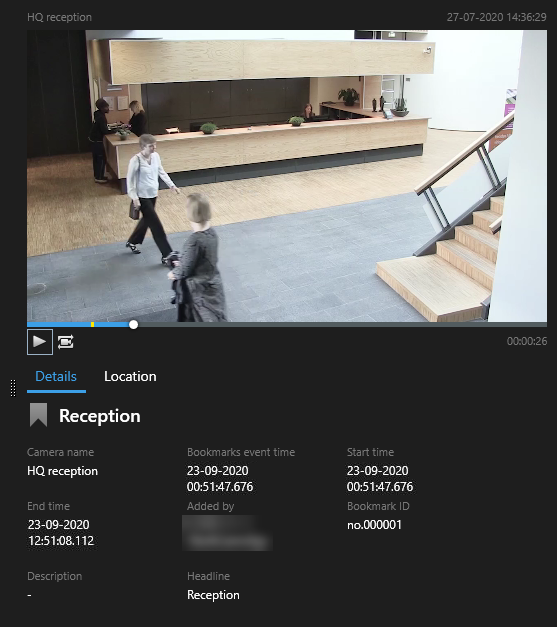
-
To view the recording in full-screen mode, double-click the search result.
-
To perform other actions, for example editing the bookmark, hover over the search result and select the check box
 . The action bar
is displayed.
. The action bar
is displayed.
By default, the system will search for the keyword both in the Headline and in the Description. Use Search for keyword in to change that.

