Create evidence locks on the Search tab
You can create an evidence lock to prevent video recordings and related data from being deleted.
-
In the list of search results, select the video sequences that you want to protect from being deleted. The action bar appears. Data from related devices will also be protected.

-
Click
 >
>  Create evidence lock. In the window that appears, the cameras associated with the selected search results are listed.
Create evidence lock. In the window that appears, the cameras associated with the selected search results are listed.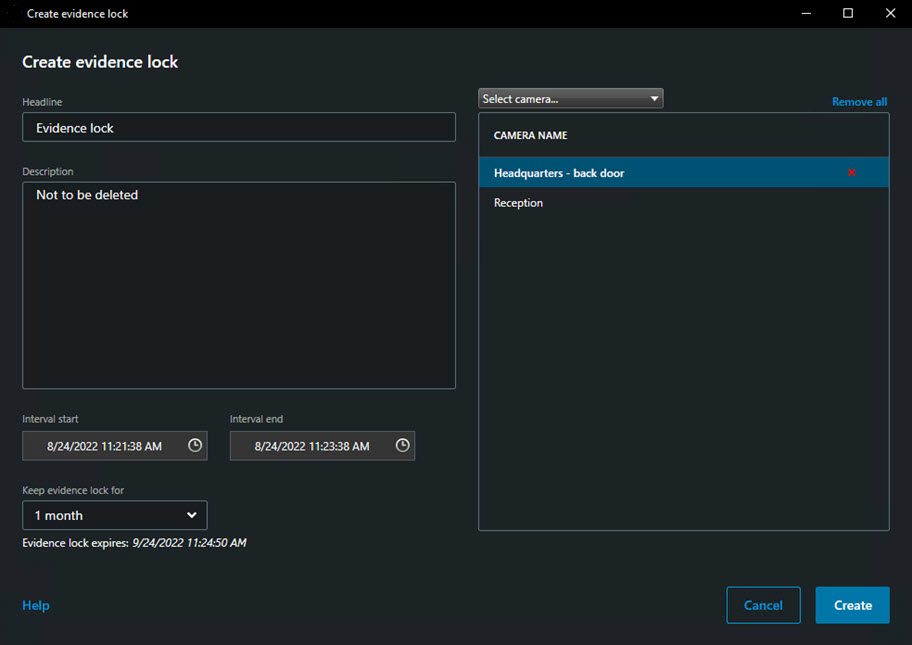
- Give the evidence lock a headline and, optionally, a description.
- The time span covers all the selected search results. To change the time span, use the Interval start and Interval end fields.
- For information about the remaining fields, see Evidence lock settings.
- Click Create. A window appears informing you about the progress of the evidence lock. Click Details to see what went well and what did not. See Evidence lock status messages.

