Delete evidence locks
When you delete an evidence lock, you do not delete the video sequences but do only remove the protection of them. If the video sequences are older than the system's default retention time, the system informs you about this and you can keep the evidence lock to prevent that the video sequences are automatically deleted by the system after the removal of the protection.
- Switch to playback mode.
- In the upper right corner, click Evidence lock and select View.
-
If you want to stay in live mode instead of in playback mode, select Evidence lock on the global toolbar.
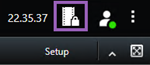
A list of existing evidence locks with devices that you have permission to access appears.
- Select one or more evidence locks and click Delete.
- A window shows if the deletion was successful. Click Details to see what went well and what did not. See also Evidence lock status messages.

