View evidence locks
- Switch to playback mode.
- On the workspace toolbar in the upper-right corner, click Evidence lock and select View.
-
If you want to stay in live mode instead of in playback mode, select Evidence lock on the global toolbar.
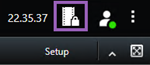
A list of existing evidence locks with devices that you have permission to access appears.
- Search for text in the headlines and descriptions, sort the different columns and/or use the filter options to make it easier to find the wanted evidence lock.
- Select an evidence lock and click Details to see the cameras included in the evidence lock and other information.

