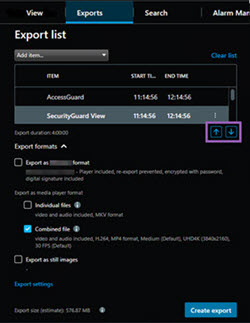Media player format settings—combined file
Choose the media player format Combined file to export several video or audio sequences from various cameras combined into one file that the recipient can view or listen to on computers with a standard media player installed.
General settings
|
Name |
Description |
|---|---|
| Codec | Displays the codec of the exported video. |
| Content |
Choose video, audio, or both. |
| Compression quality |
The compression quality determines the size of the file you export. The higher the compression quality you choose for the encoder to apply, the bigger the file size you get. |
| Resolution |
The option you select determines the maximum resolution of the output file. Because multiple video sequences are combined into one video file, the resolution and aspect ratio of individual cameras can change during playback, but only to a lower resolution than you’ve selected. |
| Frames per second (FPS) | Frames per second indicate the number of frames shown per second. The higher the number of frames, the bigger the file size you get. |
|
Name |
Description |
|---|---|
| Format and layout type |
Format Export video in the MKV Layout type
|
| Resolution settings |
To control the output resolution and improve the export file's compatibility with mobile devices, you can use these options:
|
| Additional information |
|