Search for multiple criteria in video sequences
You can search for a combination of criteria in video sequences if you have XProtect Corporate or XProtect Expert.
When you have found the relevant video sequences you can, for example, send the video sequences for export, bookmark the video sequences or other.
-
Open the Search tab.
-
On the Start and End time filter selector, select the arrow to select a predefined time span, or define your own Custom interval.
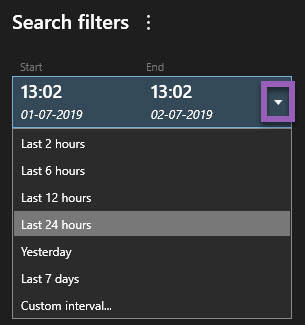
-
On the Selected cameras list filter selector, use the Select camera search field to find cameras or views and then select the cameras which video sequences you want to search in.
-
Select Search for to select one or more search categories.
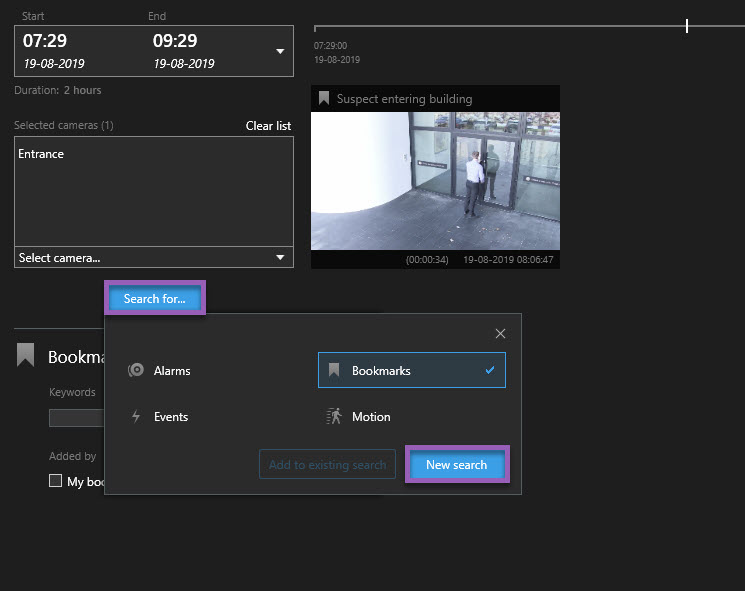
-
For each search category that you have added, select Add or remove filters to refine results
 to refine your search. See also FAQ: searching.
to refine your search. See also FAQ: searching.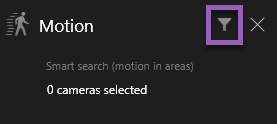
-
To preview the video of a search result, select the search result and, in the preview pane, select Play forward
 .
.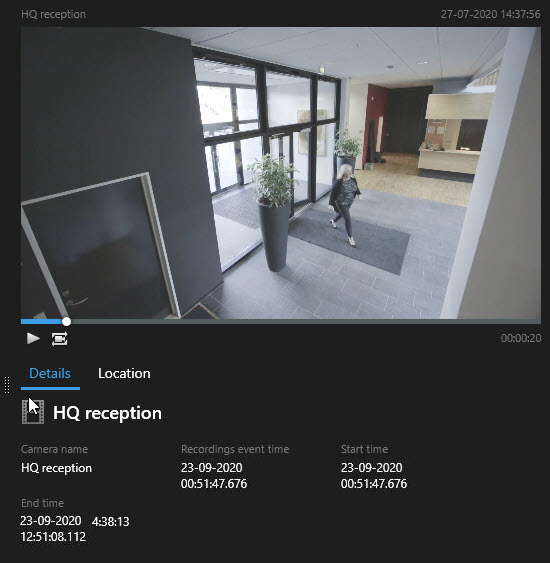
To play back the video sequence in full-screen mode, double-click the search result.
-
To make the action bar appear, hover over the search results, one by one, and select the blue check box that appears.
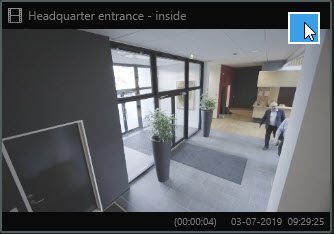
The blue action bar appears:


