The search timeline on the Search tab
The search timeline gives you an overview of how the search results are distributed. You can also navigate the search results.
The scope of the search timeline changes according to the selected time span, for example Last 6 hours.

The white markers indicate where the search results are.
Individual markers may indicate that there are multiple search results. By hovering over the markers, information is displayed about the time and the cameras that recorded the events or incidents.
To navigate the search results, click a marker. The marker turns blue, and the associated search result is marked with a blue border.
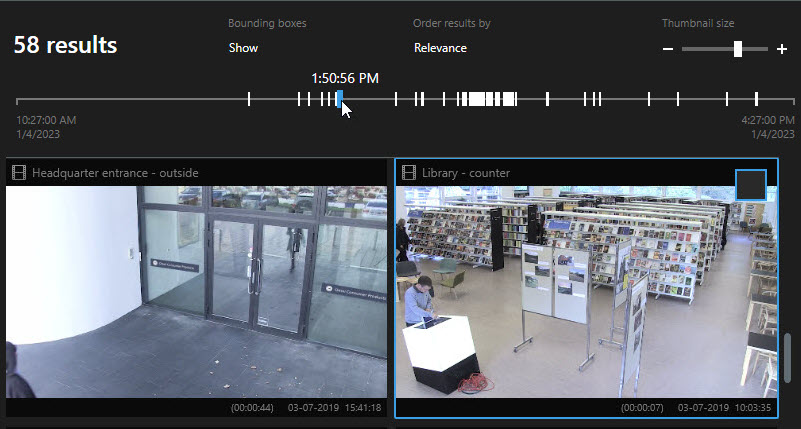
If the marker that you select shows more than one search result, the first search result is marked.
If a marker indicates more than 10 search results, a message will inform you about the number of search results and the number of associated cameras.

