Save searches
You can save your searches, so you can reuse them later or share them with other operators.
To save new searches that will be available to other users of your VMS![]() Short for "Video Management Software". system, the Create public searches user permission must be enabled on your role in
XProtect Management Client.
Short for "Video Management Software". system, the Create public searches user permission must be enabled on your role in
XProtect Management Client.
- On the Search tab, configure your search. See Searching.
-
Click
 to the right of
Search filters.
to the right of
Search filters.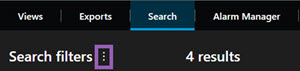
-
In the list that appears, click Save as. A window appears.
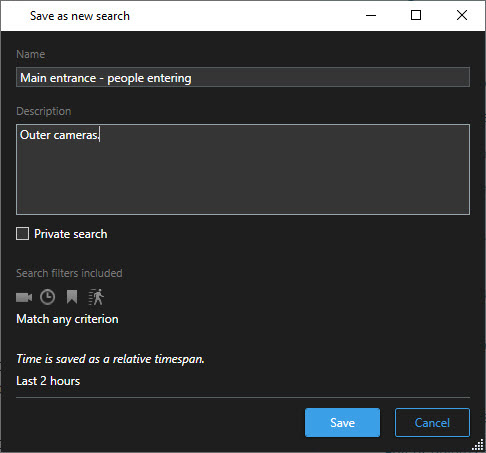
- Select a name that will make it easy for you to find the search, and possibly also a description. Later, when you use keywords to find the search, the search includes both the Name and the Description fields.
- To make the search visible only to you, select the Private search check box.
- Click Save. A progress bar informs you when the search is saved.
To get an overview of saved searches, click ![]() and then Open
and manage searches.
and then Open
and manage searches.
Click or scan:

