Find and open saved searches
You can find and open saved searches.
To find and open public searches, the Read public searches user permission must be enabled on your role in XProtect Management Client.
-
On the Search tab, click
 to the right of Search filters.
to the right of Search filters.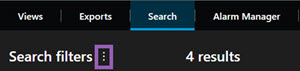
-
In the list that appears, click Open and manage searches. A window appears.
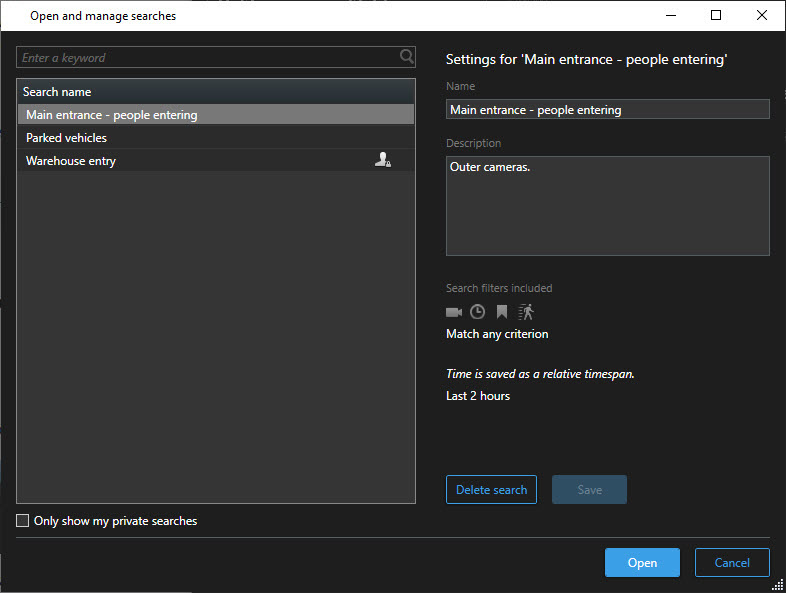
-
Find and double-click the search that you want to open, or click Open. Immediately, the search is run.
If many searches are listed, you can use keywords to find the search. The search includes both the Name field and the Description field.
- You can modify the search, for example by adding cameras. Click
 > Save to save the changes.
> Save to save the changes.
Click or scan:

