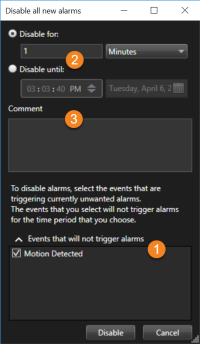Disable all new alarms on selected event types
If an event is triggering false alarms, you might want to disable all new alarms on this type of event for some time.
For example, if there is a lot of movement around a camera and the movement is causing several false alarms, you can disable alarms on motion detection for this camera for 10 minutes. This way, false alarms won't disturb you, and you can focus on the alarms that need your attention. Disabling alarms affects all operators who are connected to the XProtect VMS system that you are also connected to.
You can disable all new alarms using the Alarm Manager or a map.
-
Using the Alarm Manager: in the alarm list, right-click an alarm and select Disable all new alarms.
Using a map: right-click an alarm and select Disable all new alarms > Disable.
The Disable all new alarms window appears.
- In the Events that will not trigger alarms list
 , select which event types should not trigger alarms.
, select which event types should not trigger alarms. - Specify until when or for how long the selected event types should not trigger alarms
 .
. - Optionally, add a comment about why you are disabling alarms on the selected event types
 .
.
If you right-click an event, an overview of disabled events appears, and you can see which event is disabled and what the time-out of that event is.
You disable alarms per event server. If an event server fails and another event server takes over, any alarms disabled on the failed event server will again appear as alarms.