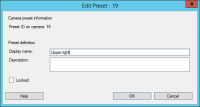Rename a preset position for a camera (type 2 only)
To edit the name of a preset position defined in the camera:
- In the Site Navigation pane, select Devices and then select Cameras.
- Select the relevant PTZ camera in the Overview pane.
- Select the preset position in the Presets tab's list of available presets for the camera.
- Click Edit. This opens the Edit Preset window:
- Change the name and add a description of the preset position if needed.
- Select Locked if you want to lock the preset name. You can lock a preset name if you want to prevent users in XProtect Smart Client or users with limited security permissions from updating the preset name or deleting the preset. Locked presets are indicated with this icon
 . Only users with sufficient permissions can unlock the preset name afterwards.
. Only users with sufficient permissions can unlock the preset name afterwards. - Click OK.