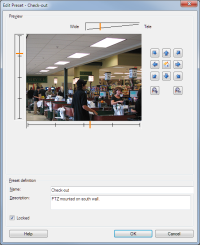Edit a preset position for a camera (type 1 only)
To edit an existing preset position defined in the system:
- In the Site Navigation pane, select Devices, and then select Cameras.
- Select the relevant camera in the Overview pane.
- On the Presets tab, under Preset positions, select the preset position in the list of available preset positions for the camera.
- Click Edit. This opens the Edit Preset window:
- The Edit Preset window displays live video from the preset position. Use the navigation buttons and/or sliders to change the preset position as required.
- Change the name/number and description of the preset position if needed.
- Select Locked if you want to lock the preset position. Only users with sufficient permissions can unlock the position afterwards.
- Click OK.