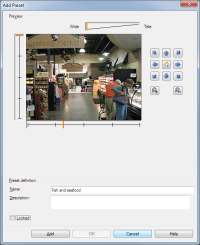Add a preset position (type 1)
To add a preset position for the camera:
- In the Site Navigation pane, select Devices and then select Cameras.
- Select the relevant PTZ camera in the Overview pane.
- On the Presets tab, click New. The Add Preset window appears:
- The Add Preset window displays a live preview image from the camera. Use the navigation buttons and/or sliders to move the camera to the required position.
- Specify a name for the preset position in the Name field.
- Optionally, enter a description of the preset position in the Description field.
- Select Locked if you want to lock the preset position. Only users with sufficient permissions can unlock the position afterwards.
- Click Add to specify presets. Keep adding until you have the presets you want.
- Click OK. The Add Preset window closes, and adds the position to the Presets tab's list of available preset positions for the camera.