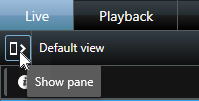Create an incident project without video
If you prefer to start an incident project without sequences from the VMS, use the method below. Maybe you do not have time to add sequences now, or perhaps there are no sequences to add from the VMS, but you still want to document and manage the sequence-less incident together with your other incident projects in XProtect Smart Client. If there are sequences, you can always add them later.
- On the Live tab, select Show pane.
- Under the MIP plug-ins pane and Incidents, select Create empty incident project.
- Select the Incidents tab and double-click the incident project that you have just created to open it.
- On the Main details tab, select a status for the management of the incident.
- On the Categories tab, select and enter the different properties that the VMS administrator has defined for your organization.
- On the Comments tab, enter free text information about the incident.
- On the Sequence list tab, you can see all the sequences added to the incident project. Review if all sequences are relevant and remove those that are not.
- On the Calls tab, add information about the calls you have made or received in connection with the incident.
- Select Save.
- If you want to add more sequences to your incident project, see Add additional sequences to an incident project.
Write your comments so that the incident project is complete even without any sequences from the VMS.
If you need the sequences in an incident project longer than the defined retention time in your XProtect VMS, export the incident project. See Export an incident project.