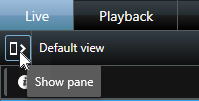Create an incident project in real-time
If you notice an incident while it is ongoing and you do not need to personally solve the situation on-site, follow the below method to add sequences and document the incident.
- On the Live tab, select Show pane.
- Under the MIP plug-ins pane and Incidents, select Start incident project, and XProtect Incident Manager starts collecting the sequences in the current view.
- (optional) Change views to follow persons and objects related to the incident.
- (optional) Call for assistance to solve the situation on-site.
- Select Save incident project when the incident has stopped, and you do not need more evidence.
- Select the type of incident and give the incident project a description. Select Save.
- Select the Incidents tab and double-click the incident project that you have just created to open it.
- On the Main details tab, select a status for the management of the incident.
- On the Categories tab, select and enter the different properties that the VMS administrator has defined for your organization.
- On the Comments tab, enter free text information about the incident.
- On the Sequence list tab, you can see all the sequences added to the incident project. Review if all sequences are relevant and remove those that are not.
- On the Calls tab, add information about the calls you have made or received in connection with the incident.
- Select Save.
- If you want to add more sequences to your incident project, see Add additional sequences to an incident project.
Write your comments so that the incident project is complete even without any sequences from the VMS.
If you need the sequences in an incident project longer than the defined retention time in your XProtect VMS, export the incident project. See Export an incident project.
If you prefer, you can use one of the other methods of creating incident projects.