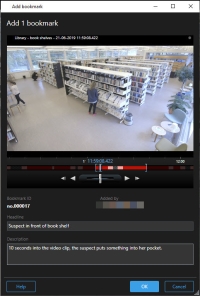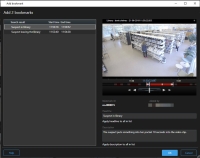Bookmarks
This feature is only available in certain XProtect VMS systems. For information about the features in your system, see Surveillance system differences.
Bookmarks allow you to quickly find or share relevant video sequences with other users of the system. Detailed bookmarks make it easier to find the bookmarks after creating them. To enable details, see Enable detailed bookmarks.
Bookmarks (explained)
You can bookmark incidents in live or recorded video. A bookmark is essentially a small video clip. When you bookmark an incident, the program automatically assigns it an ID and the user who created it. Bookmarks are searchable, so operators can easily find them later.
A bookmark video clip typically contains video from a few seconds before and a few seconds after the bookmarked incident (specified by the system administrator) to ensure that the incident is recorded, regardless of any delays.
You can find and edit bookmarked video by using:
- The search functionality on the Search tab.
- The timeline on the Playback tab.
Depending on your user rights, the ability to add bookmarks from some cameras may be restricted. You may be able to view bookmarks even if you cannot add them, and vice versa.
Bookmark window
The Bookmark window appears only when you have enabled detailed bookmarks. See Enable detailed bookmarks.
The layout of the bookmark window changes depending on where you are in XProtect Smart Client, and if you are creating just one or multiple bookmarks. Click below to see images of the window.
Fields in the Bookmark window.
|
Name |
Description |
|---|---|
| Bookmark ID |
A number that automatically is assigned to the bookmark. |
| Added by |
The person who created the bookmark. |
| The timeline |
Although the bookmark time and the clip start and end time are specified by the system administrator, you can change these settings. To change the time, drag the indicators on the timeline (see Time navigation controls (explained)) to the required time.
Start time: The suggested start time of the bookmark clip is a number of seconds before the bookmark time, specified by the system administrator. Bookmark time: The time in the video clip that you bookmarked. End time: The suggested end time of the bookmark clip is a number of seconds after the bookmark time, specified by the system administrator. |
| Headline |
Lets you specify a headline containing a maximum of 50 characters. |
| Apply headline to all in list |
Only visible if you are creating multiple bookmarks. Click the text to use the same headline for all bookmarks. |
| Description |
Lets you specify a description. |
| Apply description to all in list |
Only visible if you are creating multiple bookmarks. Click the text to use the same description for all bookmarks. |
Add or edit bookmarks
You can add bookmarks to live and recorded video. If you have enabled detailed bookmarks, you can give the bookmark a name and a description. You can even adjust the time span. Later, you can find and edit the bookmark details.
Detailed bookmarks must be enabled. For more information, see Enable detailed bookmarks.
Steps:
- Select the required camera in the view.
- Click the bookmark icon
 . With details enabled, the Bookmark window appears where you can add a detailed description of the incident.
. With details enabled, the Bookmark window appears where you can add a detailed description of the incident. - Enter a name for the bookmark.
- The length of a bookmark clip is determined on the surveillance system server, but you can change this by dragging the timeline indicators.
- (optional) Describe the incident.
- Click OK.
To find and edit the bookmark later, go to the Search tab and search for bookmarks. See Search for bookmarks.
Delete bookmarks
You can delete bookmarks created by yourself or others. If you delete a bookmark, it is removed from the database, and you can no longer find it.
You must have the user rights to delete bookmarks. This user right is controlled by your system administrator in Management Client under Roles > Overall Security.
Steps:
- On the Search tab, find the bookmarks that you want to delete.
- In the search results, hover over each of these bookmarks and select the blue check box
 .
. -
In the blue action bar, click
 and select Delete bookmark. A window appears.
and select Delete bookmark. A window appears.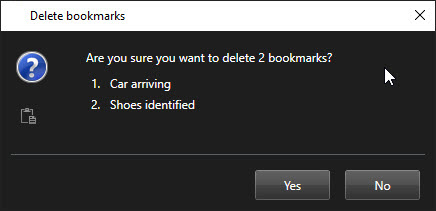
-
Click Yes to delete the bookmarks.
There may be restrictions in your system preventing you from deleting certain bookmarks. In that case, you will be notified.