Using the timeline in investigations (explained)
In an investigation:
- You can use the timeline controls to browse the recording and play the video from a specific point in time. The video playback loops in either direction between the time selection brackets. With this functionality you can play the recording backward or forward, and investigate the selected video snippet as many times as needed.
Item What can I do with it? 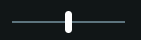
Click and hold the playback slider, then drag it to the left or the right. Release the playback slider to start playing the recording at the selected time. 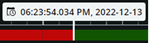
View the selected time of the recording on the time indicator in the center of the timeline. Click to open the time picker and select a time and date to go to a specific point in time in the video. (see Specify time for video playback). 

Play the recording backward or forward. 
Pause the playback of the recording. 

Go to the previous sequence or the next. 
In the bottom-right corner of the timeline, drag the time slider to the left or click the minus sign to reduce the time span for playing back the video.
Drag the time slider to the right or click the plus sign to increase the time span for playing back the video.

In the bottom-left corner of the timeline, drag the speed slider to the left or click the minus sign to slow down playback.
Drag the speed slider to the right or click the plus sign to speed up playback. The default speed value is x1.
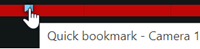
- Hover over a bookmark icon to view the name of the bookmark and the name of the camera that has recorded the bookmark video clip.
- Click the bookmark icon to open a popup with a preview of the bookmark and play the bookmark video clip (see Bookmarks (usage)). From the More menu, you can do the following:
- Go to Bookmarks - Open the bookmark in the list of bookmarks on the Bookmarks tab. View the bookmark's details, and edit, or delete the bookmark.
- Edit - Edit the headline, the description, or the time span of the bookmark.
- Delete - Delete the bookmark.
- You can also go to a specific point in time in the recording if you click and hold the timeline track and then drag it to the left or the right.
- You can use the time picker to specify the date and time for the recording.
- You can use the time selection mode to specify the start and end time for your investigation.
For more information, see Specify time for video playback.


