Failover Servers (Servers node)
Available functionality depends on the system you are using. See the complete feature list, which is available on the product overview page on the Milestone website (https://www.milestonesys.com/products/software/xprotect-comparison/).
A failover recording server is an extra recording server which takes over from the standard recording server if this becomes unavailable. You can configure a failover recording server in two modes, as a cold standby server or as a hot standby server.
You install failover recording servers like standard recording servers (see Install a failover recording server through Download Manager). Once you have installed failover recording servers, they are visible in the Management Client. Milestone recommends that you install all failover recording servers on separate computers. Make sure that you configure failover recording servers with the correct IP address/host name of the management server. The user permissions for the user account under which the Failover Server service runs are provided during the installation process. They are:
- Start/Stop permissions to start or stop the failover recording server
- Read and Write access permissions to read or write the RecorderConfig.xml file
If a certificate is selected for encryption, then the administrator must grant read access permission to the failover user on the selected certificate private key.
If the failover recording server takes over from a recording server that uses encryption, Milestone recommends that you also prepare the failover recording server for using encryption. For more information, see Secure communication (explained) and Install a failover recording server through Download Manager.
You can specify what type of failover support you want on device-level. For each device on a recording server, select full, live only or no failover support. This helps you prioritize your failover resources and, for example, only set up failover for video and not for audio, or only have failover on essential cameras, not on less important ones.
While your system is in failover mode, you cannot replace or move hardware, update the recording server, or change device configurations such as storage settings or video stream settings.
Cold standby failover recording servers
In a cold standby failover recording server setup, you group multiple failover recording servers in a failover group. The entire failover group is dedicated to take over from any of several preselected recording servers, if one of these becomes unavailable. You can create as many groups as you want (see Group failover recording servers for cold standby).
Grouping has a clear benefit: when you later specify which failover recording servers should take over from a recording server, you select a group of failover recording servers. If the selected group contains more than one failover recording server, this offers you the security of having more than one failover recording server ready to take over if a recording server becomes unavailable. You can specify a secondary failover server group that takes over from the primary group if all the recording servers in the primary group are busy. A failover recording server can only be a member of one group at a time.
Failover recording servers in a failover group are ordered in a sequence. The sequence determines the order in which the failover recording servers will take over from a recording server. By default, the sequence reflects the order in which you have incorporated the failover recording servers in the failover group: first in is first in the sequence. You can change this if you need to.
Hot standby failover recording servers
In a hot standby failover recording server setup, you dedicate a failover recording server to take over from one recording server only. Because of this, the system can keep this failover recording server in a "standby" mode which means that it is synchronized with the correct/current configuration of the recording server it is dedicated to and can take over much faster than a cold standby failover recording server. As mentioned, you assign hot standby servers to one recording server only and cannot group it. You cannot assign failover servers that are already part of a failover group as hot standby recording servers.
Failover recording server validation
To validate a merge of video data from the failover server to the recording server, you must make the recording server unavailable by either stopping the recording server service or shutting down the recording server computer.
Any manual interruption of the network that you can cause by pulling out the network cable or blocking the network using a test tool is not a valid method.
Info tab properties (failover server)
Specify the following failover recording server properties:
|
Name |
Description |
|---|---|
| Name |
The name of the failover recording server as it appears in the Management Client, logs and more. |
| Description |
An optional field that you can use to describe the failover recording server, for example which recording server it takes over from. |
| Host name |
Displays the failover recording server's host name. You cannot change this. |
| Local web server address |
Displays the local address of the failover recording server's web server. You use the local address, for example, for handling PTZ camera control commands, and for handling browsing and live requests from XProtect Smart Client. The address includes the port number that is used for web server communication (typically port 7563). If the failover recording server takes over from a recording server that uses encryption, you also need to prepare the failover recording server to use encryption. If you enable encryption to clients and servers that retrieve data streams from the recording server, a padlock icon appears, and the address includes https instead of http. |
| Web server address |
Displays the public address of the failover recording server's web server on the internet. If your installation uses a firewall or NAT router, enter the address of the firewall or NAT router so that clients that access the surveillance system on the internet can connect to the failover recording server. You specify the public address and port number on the Network tab. If you enable encryption to clients and servers that retrieve data streams from the recording server, a padlock icon appears, and the address includes https instead of http. |
| UDP port |
The port number used for communication between failover recording servers. Default port is 8844. |
| Database location |
Specify the path to the database used by the failover recording server for storing recordings. You cannot change the database path while the failover recording server is taking over from a recording server. The system applies the changes when the failover recording server is no longer taking over from a recording server. |
Multicast tab (failover server)
If you are using failover servers, and you have enabled multicasting of live streaming, you must specify the IP address of the network interface card you are using, on both the recording servers and the failover servers.
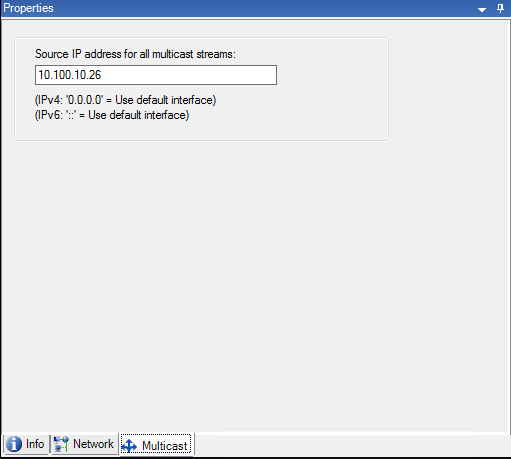
For more information about multicasting, see Enable multicasting for the recording server.
Info tab properties (failover group)
|
Field |
Description |
|---|---|
| Name |
The name of the failover group as it appears in the Management Client, logs and more. |
| Description |
An optional description, for example the server's physical location. |
Sequence tab properties (failover group)
|
Field |
Description |
|---|---|
| Specify the failover sequence |
Use Up and Down to set the wanted sequence of regular failover recording servers within the group. |

