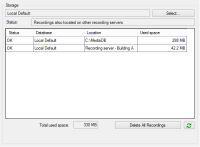Monitor the status of databases for devices
- In the Site Navigation pane, select Devices.
- Select the relevant device in the Overview pane and select the Recording tab.
Under Storage, you can monitor and manage the databases for a device or a group of devices added to the same recording server.
Above the table, you can see the selected database and its status. In this example, the selected database is the default Local Default and the status is Recordings also located on other recording servers. The other server is the recording server in building A.
Possible statuses for selected database|
Name |
Description |
|---|---|
| Recordings also located on other recording servers |
The database is active and running and has recordings located in storages on other recording servers as well. |
| Archives also located in old storage |
The database is active and running and has archives located in other storages as well. |
| Active |
The database is active and running. |
| Data for some of the devices chosen is currently moving to another location |
The database is active and running and the system is moving data for one or more selected devices in a group from one location to another. |
| Data for the device is currently moving to another location |
The database is active and running and the system is moving data for the selected device from one location to another. |
| Information unavailable in failover mode |
The system cannot collect status information about the database when the database is in failover mode. |
Further down in the window, you can see the status of each database (OK, Offline or Old Storage), the location of each database and how much space each database uses.
If all servers are online, you can see the total spaced used for the entire storage in the Total used space field.
For information about configuration of storage, see Storage tab (recording server).