Add an alarm
To define an alarm, you need to create an alarm definition, where you specify, for example, what triggers the alarm, instructions on what the operator needs to do, and what or when the alarm stops. For detailed information about the settings, see Alarm Definitions (Alarms node).
- In the Site Navigation pane, expand Alarms, and right-click Alarm Definitions.
- Select Add New.
- Fill in these properties:
- Name: Enter a name for the alarm definition. The name of the alarm definition appears whenever the alarm definition is listed.
- Instructions: You can write instructions for the operator who receives the alarm.
- Triggering event: Use the drop-down menus to select an event type and an event message to be used when the alarm is triggered.
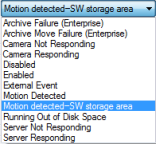
A list of selectable triggering events. The one highlighted is created and customized using analytics events.
- Sources: Select the cameras or other devices that the event should originate from to trigger the alarm. Your options depend on the type of event you have selected.
- Time profile: If you want the alarm to be activated during a specific time interval, select the radio button and then a time profile in the drop-down menu.
- Event based: If you want the alarm definition to be activated by an event, select the radio button and specify the event that will activate the alarm definition. You must also specify an event that will deactivate the alarm definition.
- In the Time limit drop-down menu, specify a time limit for when action is required by the operator.
- In the Events triggered drop-down menu, specify which event to trigger when the time limit has passed.
- Specify additional settings, for example related cameras and initial alarm owner.

