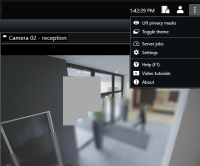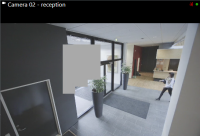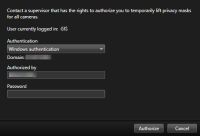Privacy masking (usage)
This feature is only available in certain XProtect VMS systems. For more information, see the product comparison chart: https://www.milestonesys.com/products/software/xprotect-comparison/
Privacy masking (explained)
Your system administrator can blur or cover areas in the field of view of a camera to protect private or public areas. For example, if a camera overlooks the windows of a private residence. In XProtect Smart Client, the areas with privacy masks are then covered in live, playback, and exports.
In this example, five windows in an adjacent building are covered by privacy masks.

If your system administrator has defined a privacy mask as liftable, you can lift the privacy mask temporarily in XProtect Smart Client if you have the required user permission to do so.
In this example, there are two types of privacy masks. The solid gray area is covered permanently, while the blurred area is a privacy mask you can lift.
When you export video, you can add additional privacy masks to the exported video.
See also Add privacy masks to recordings during export.
If you export video that contains privacy masks, the export process may take significantly longer and the export file size may be larger than usual, particularly if you export in the XProtect format.
Lift and apply privacy masks
This feature is only available in certain XProtect VMS systems. For more information, see the product comparison chart: https://www.milestonesys.com/products/software/xprotect-comparison/
It can sometimes be necessary to view the video beneath the areas covered by privacy masks![]() A blurred or solid color that covers an area of the video in the camera view. The defined areas are blurred or covered in live, playback, hotspot, carousel, smart map, smart search, and export modes in the clients.. This is only possible for privacy masks that your system administrator has defined as liftable privacy masks in the Management Client and if you have the necessary user permissions.
A blurred or solid color that covers an area of the video in the camera view. The defined areas are blurred or covered in live, playback, hotspot, carousel, smart map, smart search, and export modes in the clients.. This is only possible for privacy masks that your system administrator has defined as liftable privacy masks in the Management Client and if you have the necessary user permissions.
If you do not have the necessary user permissions, you will be asked for additional authorization. Contact a person who has the user permissions to authorize you, so he or she can enter their credentials. If you do not know who can authorize you, ask your system administrator.
To lift privacy masks:
- In live or playback mode, select Settings and more > Lift privacy masks on the application toolbar.
If you have the user permissions to lift privacy masks, liftable privacy masks now disappear for all cameras and permanent privacy masks remain.
If you do not have sufficient user permissions, a dialog box appears.
- Contact a person who has the user permissions to authorize you, so he or she can enter their credentials.
Liftable privacy masks disappear and permanent privacy masks remain.
- The lift ends (times out) after 30 minutes, if your system administrator has not changed the default value, but you can apply the privacy masks any time. On the application toolbar, select Settings and more > Apply privacy masks.
If you log out of XProtect Smart Client with lifted privacy masks and log in again, the privacy masks will always be reapplied.