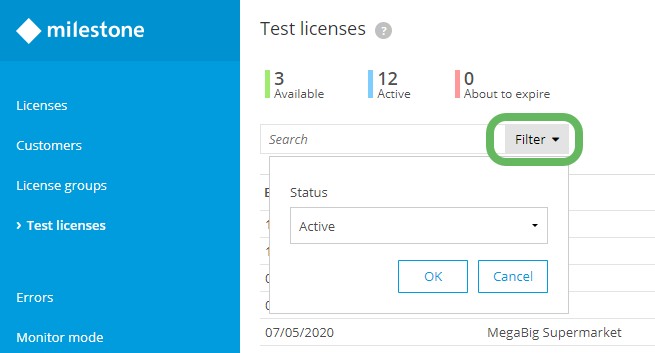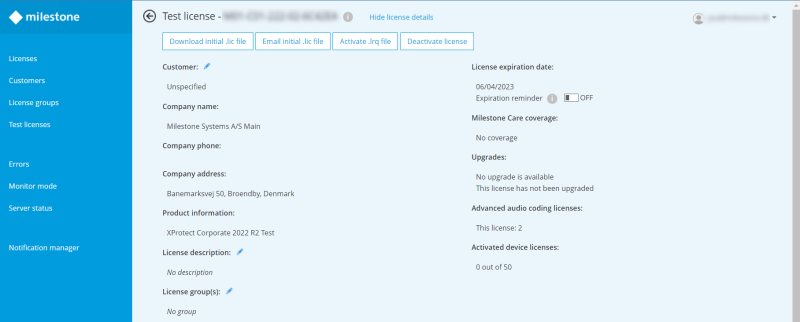Manage test licenses
Test licenses that you have created are displayed as a table and sorted by Expiration date by default. Use the Search field to search for test licenses by Customer name, Product, or associated License (SLC).
On the Test licenses page, select the Filter dropdown list to see test licenses according to Status (Active, Inactive, or About to expire). Inactive test licenses are licenses that are deactivated or have expired, and do not count against your pool of available licenses.
Double-click a test license to view the details of the test license. On this page, see the associated Customer and Product, as well as Activated hardware device licenses.
Select  next to the Customer, License description, and License group(s) fields to:
next to the Customer, License description, and License group(s) fields to:
- Associate the test license with another customer
- Add a license description
- Add the test license to a license group, respectively
You can see the License expiration date for the selected test license and enable email reminders by turning on Expiration reminder. Email reminders are sent 100 and 20 days before the license expires.
Select Download initial .lic file, Email initial .lic file, and Activate .lrq file to enable the selected test license in your VMS installation.
Related topics: