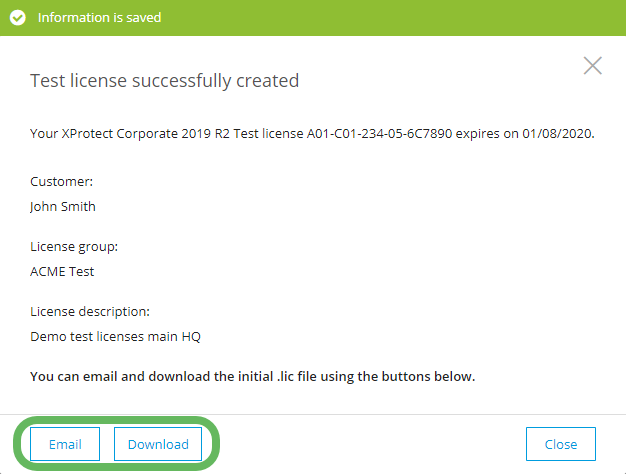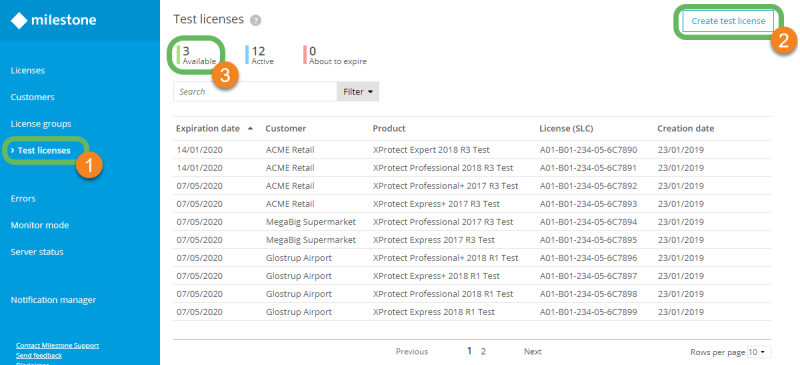Create a test license
Test licenses are used for demonstration and training purposes of Milestone products. To create a test license:
- Log in to Milestone Customer Dashboard (https://online.milestonesys.com/).
- In the main menu, select Test licenses
 .
. -
Select Create test license
 .
.If you have zero Available
 test licenses to create, Create test license
test licenses to create, Create test license  is disabled. You must deactivate a test license to increase your number of available test licenses. See Deactivate a test license .
is disabled. You must deactivate a test license to increase your number of available test licenses. See Deactivate a test license . - In the Create Test License window, select the Product and Version of the test license that you would like to create and select Next.
- Select an existing Customer to associate the test license with or add a new customer by selecting Add customer.
- Optional: Associate the test license with a license group or add a license description from the License group and License description fields, respectively.
- Turn on Expiration reminder to receive email reminders 100 days and 20 days before the test license expires.
- Select Next to confirm test license creation.
After completion, the test license confirmation window shows your newly activated test license and the associated product, version number, customer, and expiration date.
To use this test license on a new VMS installation, select Email or Download in the test license confirmation window.