Devices tabs
On the Info tab, you can view and edit basic information about a device in a number of fields.
All devices have an Info tab.
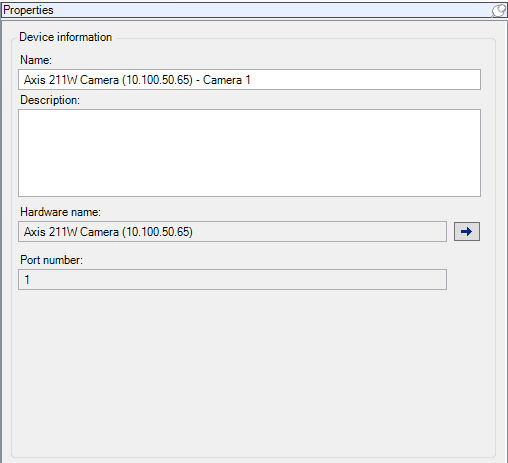
Info tab properties
|
Name |
Description |
|---|---|
| Name |
The name is used whenever the device is listed in the system and clients. When you rename a device, the name is changed globally in the Management Client. |
| Description |
Enter a description of the device (optional). The description appears in a number of listings within the system. For example, when you pause the mouse pointer over the name in the Overview pane. |
| Hardware name |
Displays the name of the hardware, with which the device is connected. The field is non-editable from here, but you can change it by clicking Go To next to it. This takes you to hardware information where you can change the name. |
| Port number |
Displays the port on which the device is attached on the hardware. For single-device hardware, the port number is typically 1. For multi-device hardware, such as video servers with several channels, the port number typically indicates the channel on which the device is attached, for example 3. |
| Short name |
To apply a short name for the camera, enter it here. The maximum length of characters is 128. If you are using smart map, automatically the short name is displayed with the camera on the smart map. Otherwise the full name is displayed. |
| Geo coordinates |
Enter the geographic location of the camera in the format latitude, longitude. The value you enter determines the position of the camera icon on the smart map in XProtect Smart Client and XProtect Mobile client. The field is mainly for Smart Map and third-party integrations. |
| Direction |
Enter the viewing direction of the camera measured against a due north point on a vertical axis. The value you enter determines the direction of the camera icon on the smart map in XProtect Smart Client and XProtect Mobile client. The default value is 0.0. The field is mainly for Smart Map and third-party integrations. |
| Field of view |
Enter the width of the field of view in degrees. The value you enter determines the angle of the field of view for the camera icon on the smart map in XProtect Smart Client and XProtect Mobile client. The default value is 0.0. The field is mainly for Smart Map and third-party integrations. |
| Depth |
Enter the depth of the field of view in meters or feet. The value you enter determines the length of the field of view for the camera icon on the smart map in XProtect Smart Client and XProtect Mobile client. The default value is 0.0. The field is mainly for Smart Map and third-party integrations. |
| Preview position in browser |
To verify that you have entered the correct geographic coordinates, click the button. Google Maps will open in your standard Internet browser on the position you specify. The field is mainly for Smart Map and third-party integrations. |

