Print surveillance report from single cameras
You can print single still images and related information from live cameras or from recorded video. Notes that you add are also printed.
- To print a recorded still image, switch to playback mode.
- To print a live still image, switch to live mode.
- Open the view that contains the camera you are interested in.
-
Hover over the view item. The camera toolbar appears.

-
Click the
 icon. A window appears.
icon. A window appears.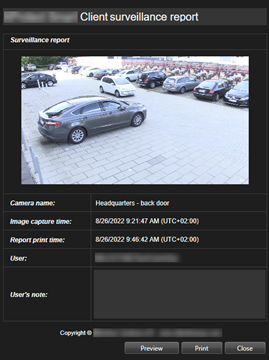
- Add notes if required.
- Click Print. The Windows Print dialog appears.
- If necessary, change the print settings and print. Otherwise, just click Print.
You can also print information about alarms if your organization uses the alarm handling features. See Alarms.

