Create reports from search results
Based on search results, you can create a surveillance report that contains information about the events or incidents, for example still images, event time, information about the cameras, and notes. The report is saved as a PDF file.
- Go to the Search tab and run a search.
- For each search result that you want to include in the report, hover over it and select the blue check box
 .
. - In the blue action bar, click
 . A window appears.
. A window appears. - Change the default report name into something meaningful. In the report, the name is displayed as the page header.
- To change the folder that the report is saved to, in the Report destination section, click
 and select a different folder.
and select a different folder. - Optionally, write a note in the Report note field.
-
Click Create. A progress bar shows that the report is generated.

-
When the report is generated, select Details from the progress bar.
-
Select Open to open the report or click the link to open the report's destination folder.
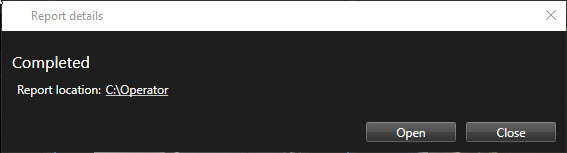
To change the layout of the report, open the Settings dialog, click Advanced, and then select a different value in the PDF report format list.

