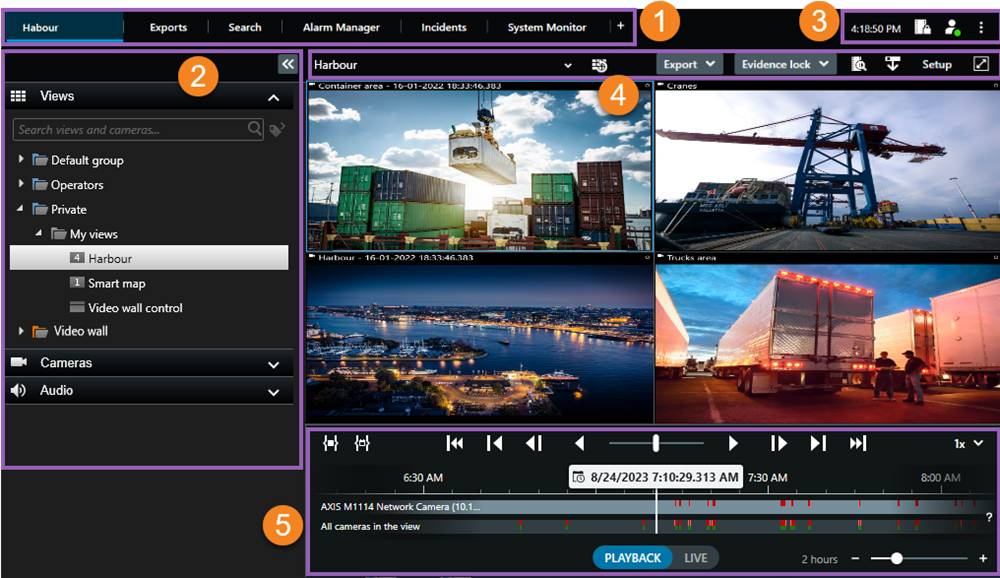User interface overview
XProtect Smart Client is a desktop application designed to help you manage and view video from the cameras that are connected to your XProtect VMS system.
References in our documentation made to the positioning of user interface elements presume that you’re using XProtect Smart Client with a left-to-right language layout.
From the XProtect Smart Client desktop app, you have access to workspaces and features such as:
-
Default tabs like Views, Exports, Search, Alarm Manager, and System Monitor, located in the upper-left corner of the XProtect Smart Client.
-
Default panes for setting up views and cameras, located below the default tabs.
-
The global toolbar with access to Evidence lock list, User profile, and Settings and more, located in the upper-right corner.
-
The workspace toolbar with access to Export, Evidence lock, and Setup, located just below the global toolbar. The features in the workspace toolbar changes according to the selected tab.
-
Main timeline. The main timeline is available if you select the Views tab. It is located at the bottom of the window.