Example of an HTML page with button navigation
A very quick solution is to create an HTML page with buttons for navigation. You are able to create a wide variety of buttons on the HTML page. In this example, we will just create two types of buttons:
- Buttons for switching between the XProtect Smart Client's views
Required HTML syntax:
<input type="button" value=" Buttontext" onclick="SCS. Views.SelectView('Viewstatus.Groupname. Viewname');">
Where Viewstatus indicates whether the view is shared or private (if the HTML page is to be distributed to several users, the view must be shared).
Example from a real button:
<input type="button" value="Go to Shared Group1 View2" onclick="SCS. Views.SelectView('Shared.Group1. View2');">
This button would allow users to go to a view called View2 in a shared group called Group1.
Buttons for switching between live and playback mode: Bear in mind that, depending on the users' permissions, some users may not be able to switch to a mode.
Required HTML syntax for Live mode:
<input type="button" value="Buttontext" onclick="SCS. Application.ShowLive();">
Required HTML syntax for Playback mode:
<input type="button" value="Buttontext" onclick="SCS. Application.ShowBrowse();">
For advanced users it is possible to create many other types of buttons using the approximately 100 different function calls available for the XProtect Smart Client.
In the following we have created two shared groups in the XProtect Smart Client. We have called them Group1 and Group2. Each group contains two views, called View1 and View2.
We have also created an HTML page with buttons allowing users to switch between our four different views as well as between the live and playback modes. When viewed in a browser, our HTML page looks like this:
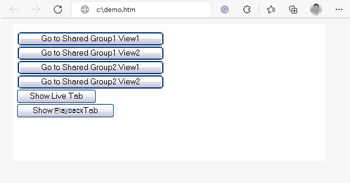
HTML page with buttons for navigating between views and tabs
We have saved the HTML page locally, in this case on the user's C: drive. When the HTML page is to be used for navigation, saving the HTML page locally is necessary to open it in compatibility mode. See Add a web page to a view.
When saving the HTML page locally, save it at a location to which an unambiguous path can be defined, for example in a folder on the user's C: drive (example: C:\ myfolder\file.htm). Saving the HTML page on the user's desktop or in the user's My Documents folder will not work properly due to the way Windows constructs the path to such locations.
We then imported the HTML page into the required XProtect Smart Client views.

