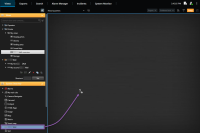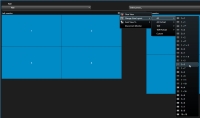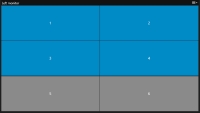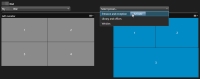Setting up XProtect Smart Wall in XProtect Smart Client
After doing the initial configuration in XProtect Management Client, operators can start using the video wall by sending the Smart Wall monitors onto the physical monitors connected to the system. This may include one or both of these options:
-
Static views
-
Views that change dynamically based on rules
Additional configuration is necessary if you want to:
- Enable operators to control and manually change what is being displayed on the physical monitors. In that case, you must add the Smart Wall control to designated views. See also Add Smart Wall controls to views.
- Change the existing view layout of individual monitors. See also Change view layout of Smart Wall monitors.
- Reset or change the presets
 XProtect Smart Client 中一個或多個 Smart Wall 監視器的預先定義的版面配置。預設點可決定要顯示哪些攝影機,以及內容會如何呈現在視訊牆的每個監視螢幕上。 already applied to the Smart Wall definition. See also Reset or change Smart Wall presets.
XProtect Smart Client 中一個或多個 Smart Wall 監視器的預先定義的版面配置。預設點可決定要顯示哪些攝影機,以及內容會如何呈現在視訊牆的每個監視螢幕上。 already applied to the Smart Wall definition. See also Reset or change Smart Wall presets.
Add Smart Wall controls to views
在您開始將視訊及其他類型的內容推送至視訊牆前,必須將 Smart Wall 控制項新增至一個或多個檢視。控制是視訊牆的圖形化顯示。
-
在工作空間工具列中,選取設定。
- 選擇您想新增 Smart Wall 控制項到其中的檢視。
-
在系統概覽窗格中,拖曳 Smart Wall 元件到相關的檢視項目。
- 再次選擇設定以結束設定模式並儲存變更。
- 您可立即開始將攝影機及其他類型的內容推送至您的視訊牆。
Change view layout of Smart Wall monitors
您可以變更 Smart Wall 監視器的預先設定的檢視版面配置。如果您需要顯示其他攝影機或其他類型的內容,它將非常實用。
事件已錄影到五個相機中,並且您還有一張嫌犯的圖片。您希望在視訊牆上顯示視訊和圖片,因此安保人員可以檢視事件並拘留嫌犯。由於您的視訊牆中的現時監視器預先設定為僅顯示 2x2 攝影機,您需要將檢視版面配置變更為 2x3 以新增第五個攝影機和圖片。
步驟:
- 在即時或播放模式中,開啟包含 Smart Wall 控制的檢視。
-
按一下監視器的
 圖示,選擇 變更檢視版面配置,然後選擇顯示格式,例如 4:3。
圖示,選擇 變更檢視版面配置,然後選擇顯示格式,例如 4:3。 -
選擇檢視版面配置。在本範例中,選取 2x3。兩個呈灰色顯示的項目將新增至檢視版面配置。
- 您可以立即新增其他內容。另請參閱在視訊牆上顯示內容。
Reset or change Smart Wall presets
預設![]() XProtect Smart Client 中一個或多個 Smart Wall 監視器的預先定義的版面配置。預設點可決定要顯示哪些攝影機,以及內容會如何呈現在視訊牆的每個監視螢幕上。通常會依照規則或時間排程變更,其他操作員也可變更預設。但是,您有時可能想要重設視訊牆,或在特定事件的過程中套用特定預設。
XProtect Smart Client 中一個或多個 Smart Wall 監視器的預先定義的版面配置。預設點可決定要顯示哪些攝影機,以及內容會如何呈現在視訊牆的每個監視螢幕上。通常會依照規則或時間排程變更,其他操作員也可變更預設。但是,您有時可能想要重設視訊牆,或在特定事件的過程中套用特定預設。
步驟: