Buttons in XProtect Smart Client (overview)
XProtect Smart Client has multiple buttons that allow you to perform different actions. The buttons are located in the following places:
-
In the upper-right corner
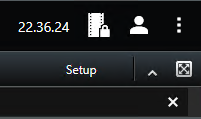
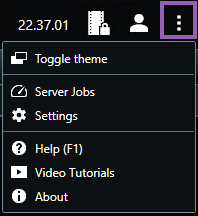
-
In the lower-right corner
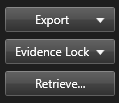
The buttons available vary depending on the tab you are standing on. For example, Setup is not available on all tabs.
|
Button |
Description |
|---|---|
|
Time zone |
Set up time zone. |
|
Evidence lock list |
View evidence lock. |
|
User profile - Login information |
The status of your XProtect VMS servers that your XProtect Smart Client is connected to through Milestone Federated Architecture. |
|
Log out |
Log out of XProtect Smart Client. |
|
Settings |
Configure XProtect Smart Client settings and behavior, joysticks, keyboard shortcuts, language, and more. See also Settings in XProtect Smart Client. |
|
Toggle theme |
Switch the XProtect Smart Client theme to dark or light. |
|
Server jobs |
Depending on your rights to retrieve data from interconnected hardware devices or cameras that support edge storage, you can view the server jobs created for each data retrieval request for these devices. |
|
Help |
Access the help system, play online video tutorials, or view version number and plug-in information. See also View version and plug-in information |
|
Video tutorials |
Opens the Milestone Learning Portal. |
|
Help |
Access the help system, play online video tutorials, or view version number and plug-in information. |
|
About |
Information about the latest XProtect Smart Client plug-ins and versions. |
|
Setup |
Enter setup mode. See also Setup mode (overview). |
Toggle full screen mode

|
Toggle between full screen and a smaller window that you can adjust to the size you want. |
|
Export |
Export video evidence. See also Export video, audio, and still images. |
|
Evidence lock |
Create an evidence lock to prevent evidence from being deleted. See also Create evidence locks. |
|
Retrieve |
Retrieve recordings from interconnected hardware devices or cameras that support edge storage. |
|
Lift privacy masks |
Users with sufficient rights can temporarily lift privacy masks |

