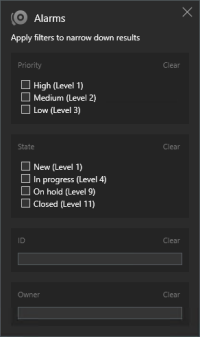FAQ: searching
Yes. When you are looking at a specific camera on the Live or Playback tab, you can send the camera to a new Search window. To start search, click  in the camera toolbar.
in the camera toolbar.
Yes. When you are looking at cameras in a view on the Live or Playback tab, you can send these cameras to a new Search window. To start search, click  above the view.
above the view.
If the Duration covers a wide timespan, for example two weeks, or you have selected many cameras, there may be thousands of search results, and it may take a while for XProtect Smart Client to find all the search results.
Milestone recommends that you refine your search to narrow down the search results.
When you apply multiple filters, for example both Priority and State, you filter for results that match all the applied filters.
When you select multiple values within one filter, for example High, Medium, and Low within the Priority filter, you filter for results that match at least one of those values.
A grayed out thumbnail image in the list of search results means that currently no recordings are available for the camera at trigger time. There may be multiple reasons, for example that the recording server is down.
After selecting a search result, certain actions may not be available in the blue action bar.
This happens if you select a search result that matches more than one search category at the same time, and the action that you are trying to perform does not support one of those search categories.
Example: You search for Bookmarks and Motion, and one of the search results contain both motion and a bookmark. In this case, editing or deleting the bookmark is not possible.
The scenario described in this section may also apply to actions pertaining to third-party software that is integrated with your XProtect VMS system.
If you are trying to use one of the actions in the blue action bar on multiple search results, you may see a tool tip informing you that the action can only be applied on a subset of the search results.
This happens when at least one of the selected search results is not supported by the action that you are trying to perform.
The scenario described in this section may also apply to actions pertaining to third-party software that is integrated with your XProtect VMS system.
You can increase the size of the thumbnails by dragging the slider in the image to the right.
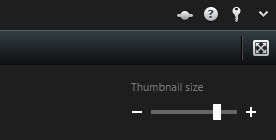
If the Private search check box is grayed out and preselected, you do not have the permissions to Create public searches. The search that you are about to save is only available to you.
If the Only show my private searches check box is grayed out and preselected in the Open search or Manage searches window, you do not have the permissions to Read public searches. You can only view your own private searches.
If you change how an existing search is configured, for example if you have added a camera, and the Save button is disabled, you do not have the permission to Edit public searches. Also, you will not be able to change the details of the search, for example the name and description.
If the Delete button is disabled in the Manage searches window, you do not have the permission to Delete public searches.
When the Sequence Explorer tab was retired, smart search![]() A search feature that lets you find video with motion in one or more selected areas of recordings from one or more cameras. was moved to the Search tab. To use the smart search feature, create a search, select Motion, and finally unmask an area. See also Search for motion (smart search).
A search feature that lets you find video with motion in one or more selected areas of recordings from one or more cameras. was moved to the Search tab. To use the smart search feature, create a search, select Motion, and finally unmask an area. See also Search for motion (smart search).
When you search for video recordings on the Search tab, each search result has a start time, end time, and event time. The start time and end time indicate the beginning and end of an event, respectively. The event time is the most interesting or important part of the video sequence. For example, if you are searching for motion, the event time is when the motion starts. Or, if you are identifying objects, the event time is the time of the most reliable identification.
Yes. As long is there is an overlap in time, bookmarks will be found. Here is an example: If the search timespan is today between 1:00 pm and 3:00 pm, and there is a bookmark where the start time is today 11:00 am and the end time is today 2:00 pm, then the bookmark will be found.
When you save a search where you have selected a predefined timespan, for example Last 6 hours, you will be notified that the timespan is relative. It means that the last six hours are relative to your current time. Regardless of when you run the search, it will always return search results from the last six hours.