Logging in (explained)
When you launch the Management Client, you must first enter your login information to connect to a system.
With XProtect Corporate 2016
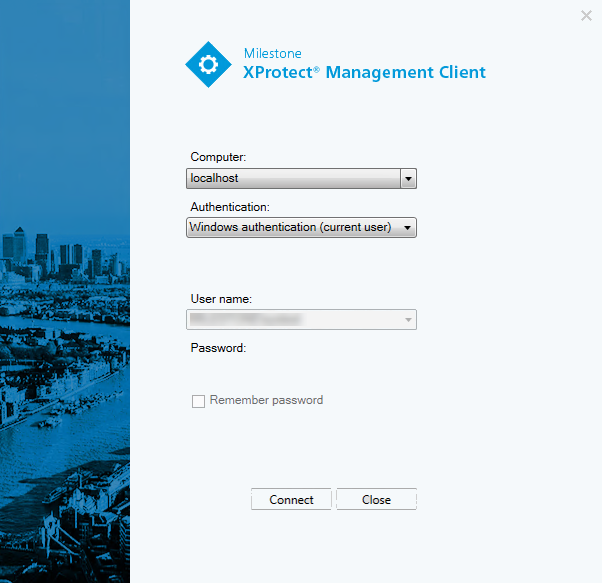
Login authorization (explained)
The system allows administrators to set up users so they can only log into a system if a second user with sufficient rights authorizes their login. In this case, XProtect Smart Client or the Management Client asks for the second authorization during login.
A user associated with the built-in Administrators role has always permission to authorize and is not asked for a second login, unless the user is associated with another role that requires a second login.
To associate login authorization with a role:
- Set Login authorization required for the selected role on the Info tab (see Roles settings) under Roles, so that the user is asked for additional authorization during login
- Set Authorize users for the selected role on the Overall Security tab (see Roles settings) under Roles, so that the user can authorize other users' logins
You can choose both options for the same user. This means that the user is asked for additional authorization during login, but can also authorize other users' logins, except for his/her own.
Change your basic user password
If you log in as a Basic user, you can change your password. If you choose a different authentication method, only your system administrator can change your password. Changing your password often increases the security of your XProtect VMS system.
The version of your XProtect VMS system must be 2021 R1 or later.
Steps:
- Start Management Client. The login window opens.
-
Specify your login information. In the Authentication list, select Basic authentication. A link with the text Change password appears.

- Click the link. A browser window opens.
- Follow the instructions and save your changes.
- Now you can log into Management Client using your new password.

