License upgrade
-
You now need to activate an upgraded license as follows:Generate a C2V File
-
Open the Chrome/Edge browser.
-
Go to http://localhost:1947.
-
Click the Sentinel Keys option.
-
From the Actions column, click C2V.

-
Log into theBriefCam Portal at https://www.briefcam.com/support/ and open a ticket. You’ll attach the C2V file and request a V2C file with the 2024 M1 features.
TheBriefCam Customer Success team will email you the requested V2C (vendor to client) file.
Apply the V2C File
1. Open the Chrome/Edge browser.
2. Go to http://localhost:1947
3. Click the Update/Attach option.
4. Click the Choose File button and select the V2C file that you received fromBriefCam.
5. Click the Apply File button.
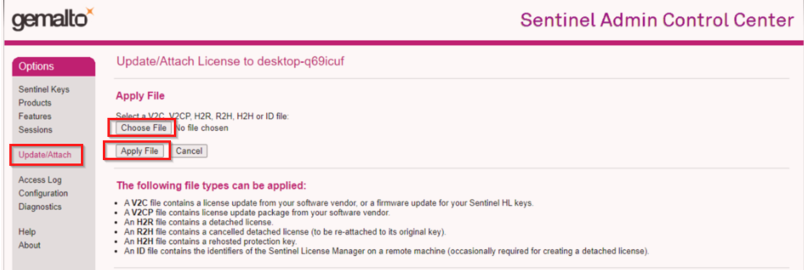
Restart Services and clear the cache
-
Launch the BriefCam Web Administrator Console and start the BriefCam services needed for each host.
-
Restart the IIS services on the computer where the BriefCam Web Services are installed:
-
Open the Windows services, right-click World Wide Web Publishing Service, and click Restart.
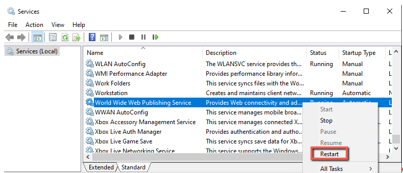
After restarting the IIS services, it might take a minute or two to get results when filtering objects for the first time after the restart.
-
-
Clear the browser's cache.
-
To ensure that all the new features work as expected, reprocess previously processed videos.
Non-administrator users
After upgrading, if you want non-administrator users to be able log into the Milestone system and see BriefCam:
1. Install BriefCam’s management client for the Milestone plug-in.
2. From the BriefCam server, open the MilestoneSSOProvider.exe.config file, which is located at: C:\Program Files\BriefCam\BriefCam Server\.
3. Delete the AllowedUserRole row or comment it out by adding <!-- to the beginning of the row and --> to the end of the row as showed in the example below:
<appSettings>
<add key="AuthenticatorAddress" value=http://localhost:8030/MilestoneSSO/ />
<add key="MilestoneAddress" value=http://localhost/ />
<!-- <add key="AllowedUserRole" value="BriefCam Users" /> -->
</appSettings>
4. Save the file.
