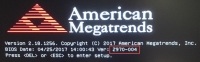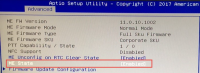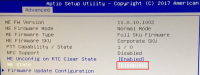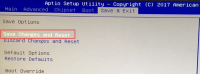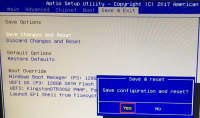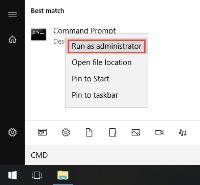Z970-005 BIOS upgrade guide
This document explains how to perform a BIOS upgrade on your Milestone Husky unit using the Z970-005 BIOS upgrade software released by Milestone. This BIOS upgrade applies to Milestone Husky X2.
To upgrade, you need the Windows® administrator password and, if configured, the BIOS password. You cannot record video during the upgrade. Do not turn off your unit or unplug the power cord during the upgrade. If power is interrupted during the upgrade, the system will be damaged and the unit becomes unusable.
Accessing Husky software updates
Please contact Milestone support for access to upgrades and other related software update packages for your Husky unit.
In some cases, you can access software update packages directly by logging in to My Milestone.
Determine the BIOS version
BIOS upgrade is a sensitive process. Make sure that the power plug is firmly plugged in before you start the upgrade.
To see the current BIOS version of your unit:
- If your unit is powered off, turn it on.
-
On a running unit, click Windows Start and select Restart.
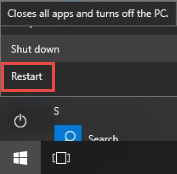
-
The first screen with a BIOS message appears. The current BIOS version is visible.
- Press Delete or Escape on your keyboard to enter the BIOS setup. If required, fill in the password for BIOS access.
-
When you enter the BIOS setup utility, the current BIOS version is also visible in the Main window.
Prepare the BIOS settings for the upgrade
To make the BIOS settings ready for the upgrade:
- Select Advanced in the BIOS menu.
-
Select PCH-FW Configuration and press Enter.
-
Select ME State and press Enter to change the setting.
-
Change the setting to Disabled.
-
Navigate to Save & Exit in the BIOS menu and select Save Changes and Reset.
-
Press Enter and select Yes to save the configuration and reset.
The unit restarts.
Upgrade the BIOS
Remember to save and extract the BIOS upgrade folder on your unit before you start the upgrade.
-
To start the BIOS upgrade process, click Windows Start and enter cmd to open a Windows Command Prompt.
-
Right-click Command Prompt and select Run as administrator.
-
Navigate to the folder where you have unpacked the Z970-005 BIOS upgrade files by using the cd (change directory) command. In this guide, the example of the extracted BIOS upgrade file location and folder name is: cd C:\Z965-006 2018-01-02 FINAL. Replace the text in this example with your location and folder name and press Enter.
-
To run the upgrade utility, enter afuwinx64 Z970-005.rom /p /b /n /x /r /me and press Enter.
Do not power off your unit, unplug the power cord, or touch the mouse and keyboard during the upgrade. If power is interrupted during the upgrade, the system will be damaged and the unit becomes unusable.
-
If a warning appears, press y to start the BIOS upgrade process. The update process takes around two minutes. If the upgrade is successful, the Command Prompt messages match the messages seen below.
-
To power off your unit, click Windows Start and select Shut down.
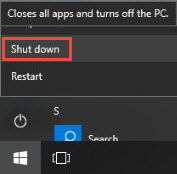
Verify the BIOS version after upgrade
To verify that the BIOS version was successfully upgraded: