Smart Wall (Client node)
Smart Wall properties
Info tab
On the Info tab for a Smart Wall definition, you can add and edit Smart Wall properties.
|
Name |
Description |
|---|---|
| Name |
The name of the Smart Wall definition. Displayed in XProtect Smart Client as the Smart Wall view group name. |
| Description |
A description of the Smart Wall definition. The description is only used internally in XProtect Management Client. |
| Status text |
Display camera and system status information in camera view items. |
| No title bar |
Hide the title bar on all view items on the video wall. |
| Title bar |
Show the title bar on all view items on the video wall. |
On the Presets tab for a Smart Wall definition, you can add and edit Smart Wall presets![]() En fördefinierad layout för en eller fler Smart Wall-bildskärmar i XProtect Smart Client. Förinställningar fastställer vilka kameror som visas och hur innehåll struktureras på respektive bildskärm på videoväggen..
En fördefinierad layout för en eller fler Smart Wall-bildskärmar i XProtect Smart Client. Förinställningar fastställer vilka kameror som visas och hur innehåll struktureras på respektive bildskärm på videoväggen..
|
Name |
Description |
|---|---|
| Add New |
Add a preset to your Smart Wall definition. Enter a name and description for the preset. |
| Edit |
Edit the name or description of a preset. |
| Delete |
Delete a preset. |
| Activate |
Apply the preset on the Smart Wall monitors that are configured to use the preset. To apply a preset automatically, you must create a rule that uses the preset. |
On the Layout tab for a Smart Wall definition, you position the monitors, so their positions resemble the mounting of the physical monitors on the video wall. The layout is also used in XProtect Smart Client.
|
Name |
Description |
|---|---|
|
Edit |
Adjust the positioning of the monitors. |
|
Movement |
To move a monitor to a new position, select the monitor and drag it to the desired position, or click one of the arrow buttons to move the monitor in the selected direction. |
|
Zoom buttons |
Zoom in or out of the Smart Wall layout preview to ensure you position the monitors correctly. |
|
Name |
The name of the monitor. The name is displayed in XProtect Smart Client. |
|
Size |
The size of the physical monitor on the video wall. |
|
Aspect ratio |
The height/width relationship of the physical monitor on the video wall. |
Monitor properties
On the Info tab for a monitor in a Smart Wall preset, you can add monitors and edit the monitor settings.
|
Name |
Description |
|---|---|
| Name |
The name of the monitor. The name is displayed in XProtect Smart Client. |
| Description |
A description of the monitor. The description is only used internally in the XProtect Management Client. |
| Size |
The size of the physical monitor on the video wall. |
| Aspect ratio |
The height/width relationship of the physical monitor on the video wall. |
| Empty preset |
Defines what should be displayed on a monitor with an empty preset layout when a new Smart Wall preset is triggered or selected in XProtect Smart Client:
|
| Empty preset item |
Defines what should be displayed in an empty preset item when a new Smart Wall preset is triggered or selected in XProtect Smart Client:
|
| Element insertion |
Defines how cameras are inserted in the monitor layout when viewed in the XProtect Smart Client:
|
On the Presets tab for a monitor in a Smart Wall preset, you can edit the view layout and content of the monitor in the selected Smart Wall preset.
|
Name |
Description |
|---|---|
| Preset |
A list of Smart Wall presets for the selected Smart Wall definition. |
| Edit |
Click Edit to edit the layout and the content of the selected monitor. Double-click a camera to remove it. Click Clear to define a new layout or to exclude the monitor in the Smart Wall preset so the monitor is available for other content not controlled by the Smart Wall preset. Click |


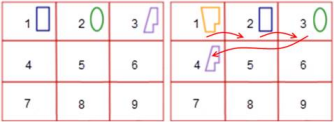
 to select the layout you want to use with your monitor, and click
to select the layout you want to use with your monitor, and click