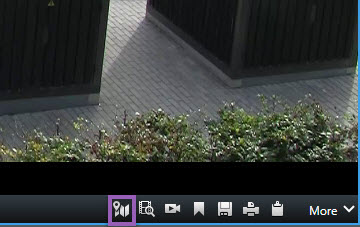Go to a device on your smart map
If your system administrator has specified the device’s geo-coordinates, you can go to the place on the smart map where a device is and view it in its geographic context. This is useful if, for example, you forgot the location of a device or if you want to check nearby devices.
You can go to the device in two ways.
From the Views pane:
-
Open the Views pane.
-
Search for the device. If the device exists, it’s shown in the search results.
-
Hover over the device to go to.
-
Select
 to go to the device. The smart map opens in a floating window.
to go to the device. The smart map opens in a floating window.
From the camera toolbar:
-
Select the view and the view item that contains the camera to go to on the smart map.
-
From the camera toolbar, select
 to go to the camera.
to go to the camera.