Panasonic WV-CU980 Controller and XProtect Smart Client
The Panasonic WV-CU980 Controller is a video control station that lets you view and control cameras and video recorders at local and remote facilities.
The XProtect Input Unit Plug-in for Panasonic WV-CU950 Controller lets you use a Panasonic WV-CU980 Controller to perform tasks in XProtect Smart Client.
There is no one-to-one mapping of Panasonic WV-CU980 Controller functions to XProtect Smart Client functions and vice versa. Some Panasonic WV-CU980 Controller functionality is not applicable for XProtect Smart Client, and XProtect Smart Client contains functionality that is not used by Panasonic WV-CU980 Controller.
Initial configuration of Panasonic WV-CU980 Controller
Before the Panasonic WV-CU980 Controller can be used with XProtect Smart Client you have to do some initial configuration.
To complete the initial configuration task list, refer to Panasonic Operating Instructions System Controller Model No. WV-CU980 WV-CU980/G:
-
Connect the joystick to the joystick unit using a LAN cable.
-
Connect the AC adapter to the unit and plug in the power cord.
-
Turn on the unit.
-
Perform the initial registration. This will register the administrator ID, password, and the key for communication.
-
Configure the main unit settings for operation. You can configure these settings:
-
Display/Buzzer
-
Joystick unit
-
Network
-
IP address, Subnet mask, Gateway
-
Server IP address
-
Communication mode
Must be set to CU950 Compatible for compatibility with the XProtect Input Unit Plug-in.
-
-
Auto login/Auto logout settings
-
Operator registration
-
Changing function level
-
Install XProtect Input Unit Plug-in
You must have XProtect Smart Client version 2016 or later installed. The XProtect Input Unit Plug-in does not support previous versions.
XProtect Input Unit Plug-in for Panasonic WV-CU950 Controller comes with an installer. To install the plug-in, do the following:
- To download the installer for the XProtect Input Unit Plug-in, go to https://www.milestonesys.com/download/ and download the appropriate installer for your computer.
-
Double-click Milestone_PanasonicWVCU950_Plugin_YYYY_RX_Installer_for_XProtect Smart Client.exe to start the installation.
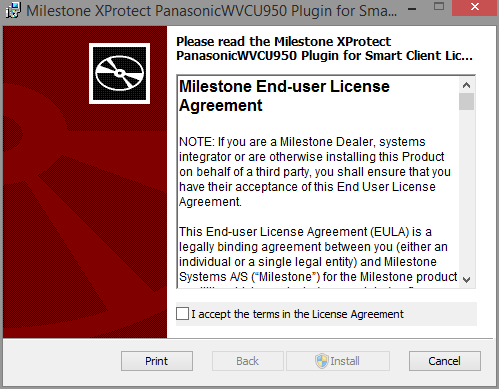
- To install the XProtect Input Unit Plug-in, accept the terms of the license agreement and then click Install.
- When the installation is complete, click Finish.

