The user interface of XProtect Smart Client – Player
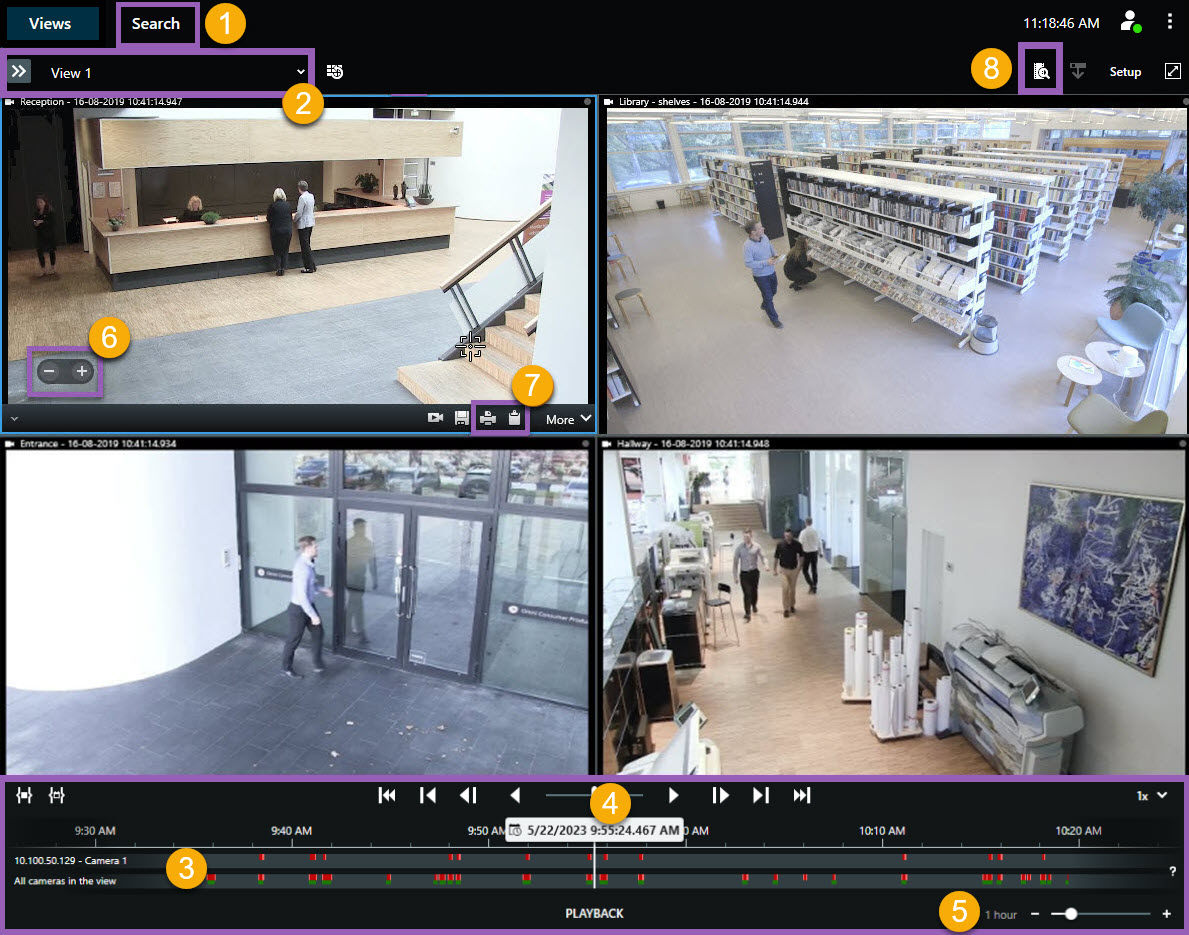
| Number | Description |
|---|---|
|
1 |
Investigate the exported recordings in playback mode, and run searches on the Search tab. |
|
2 |
Select the view that contains the cameras that you’re interested in. |
|
3 |
In the main timeline, drag the timeline tracks back and forth to browse the recorded video. |
|
4 |
Use the timeline controls in the main timeline to play back video or jump to a specific moment in time. |
|
5 |
Change the time span of the timeline track. The range is five minutes to four weeks. |
|
6 |
Change the speed of the playback. |
|
7 |
Copy a still image |
|
8 |
Start search in a new search window with the cameras in the current view preselected. |

