Views and view items
You view video in XProtect Smart Client by selecting and switching between views in live or playback mode.
Views resemble tables. In XProtect Smart Client, the cells in the table are called view items. A view can have from one to a hundred view items to display different content.
The content is often video from cameras, but it can also be maps, web pages, still images, text, hotspots, carousels, Matrix, or other types of content.
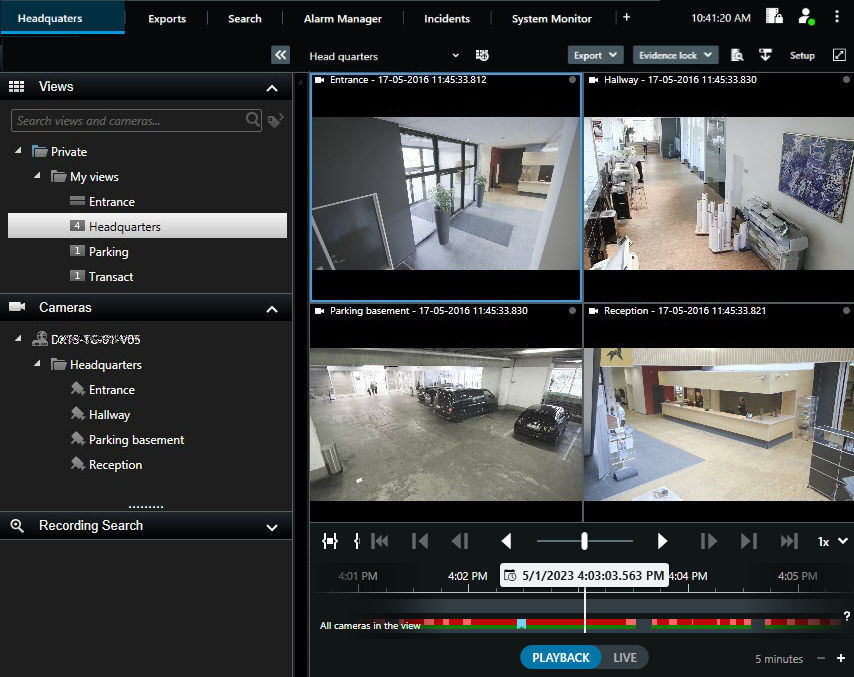
You can have as many views as you need and add the video from the same cameras or other content to as many views and view items as you want.
You can add the dewarped video from a fisheye camera to multiple view items to display different areas of the video in each view item. You can still move inside the video in a camera view item with digital zoom in both live and recorded video.
Views can be shared or private.
-
Shared views: available to multiple users, typically created by system administrators or supervisors.
-
Private views: available only to the user who created them.
You can create private views if you have permission to switch to setup mode. Private views are stored under the Private folder and are available for you from any computer when logged in to XProtect Smart Client.
You can also always drag new content from the default panes in to view items in an existing view. Your changes are, however, only temporary unless you have permission to edit the view and have entered setup mode first.
Creating views with content and video from cameras that cover different areas or for specific purposes or tasks is a good idea. For example, different views with all cameras covering:
-
The reception area in building 1
-
Parking area A
-
All hallways in building 1
-
All entrances to all your buildings
-
The perimeter of your area

