Add an overlay button to a camera view item
You can add overlay buttons![]() A button appearing as a layer on top of the video when you move your mouse cursor over individual view items with cameras when in live mode. Use overlay buttons to activate speakers, events, output, move PTZ cameras, start recording, clear signals from cameras. to your camera view items to perform tasks such as activating speakers, triggering events, or moving PTZ cameras directly from your views.
A button appearing as a layer on top of the video when you move your mouse cursor over individual view items with cameras when in live mode. Use overlay buttons to activate speakers, events, output, move PTZ cameras, start recording, clear signals from cameras. to your camera view items to perform tasks such as activating speakers, triggering events, or moving PTZ cameras directly from your views.
Overlay buttons appear when you move your mouse over individual camera view items in live mode.
You can add as many overlay buttons as you need.
-
Select the view where you want an overlay button.
-
On the workspace toolbar, select Setup.
-
In the Overlay buttons pane, select and drag the command to the camera view item.
-
Place and resize the overlay button.
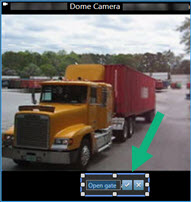
-
To change the text of the overlay button, double-click it, then select the check box
 to save your change or
to save your change or  to discard the changes.
to discard the changes. -
Select Setup again to exit setup mode and save your changes.

