Bosch IntuiKey Keyboard and XProtect Smart Client
Bosch IntuiKey Keyboard is a video control station that enables the user to view and control cameras and video recorders at local and remote facilities.
The XProtect Input Unit Plug-in for the Bosch IntuiKey Keyboard lets you use a Bosch IntuiKey Keyboard to perform tasks in XProtect Smart Client.
Please note that the plug-in is compatible only with 32-bit versions of the XProtect Smart Client, not with 64-bit versions.
There is no one-to-one mapping of Bosch IntuiKey Keyboard functions to XProtect Smart Client functions and vice versa. Some Bosch IntuiKey Keyboard functionality is not applicable for XProtect Smart Client, and XProtect Smart Client contains functionality not implemented in the Bosch IntuiKey Keyboard.
Install Bosch IntuiKey Keyboard
All communication between the Bosch IntuiKey Keyboard and the third-party PC is performed through an RS-232 interface. The following diagram illustrates this configuration:
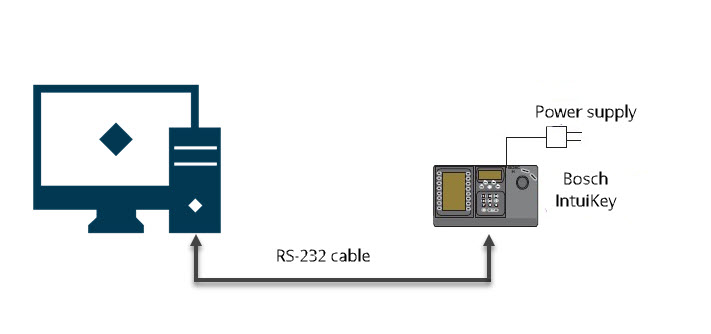
This connection requires a standard Null modem RS-232 cable. Connect one end of the RS-232 interface cable to the 9-pin RS-232 Serial Port located on the far right side of the rear of the Bosch IntuiKey Keyboard. Connect the other end of the RS-232 interface cable to a COM port on the PC.
If the computer does not have an RS-232 interface, do one of the following:
- If you computer has a USB port, connect the Null modem RS-232 cable to a USB-to-RS232 converter
- To add a COM port, install a PC card
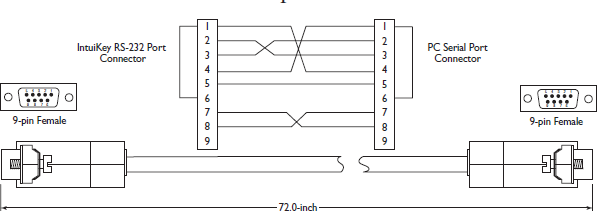
To use Terminal mode, the firmware version on the Bosch IntuiKey Keyboard must be 1.92 or later.
Install XProtect Input Unit Plug-in
You must have XProtect Smart Client 2016 installed. The XProtect Input Unit Plug-in does not support previous versions.
The XProtect Input Unit Plug-in for the Bosch IntuiKey Keyboard comes with an installer. To install the plugin, do the following:
- To download the installer for the XProtect Input Unit Plug-in, go to https://www.milestonesys.com/download/ and download the appropriate installer for your computer.
-
Double-click Milestone_BoschIntuikey_Plugin_Installer.msi to start the installation.
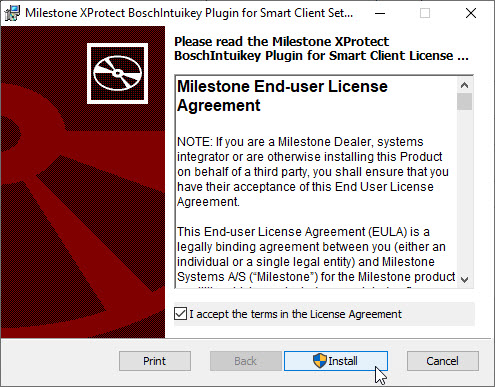
- To install the XProtect Input Unit Plug-in, accept the terms of the license agreement and then click Install.
- When the installation is complete, click Finish.

