How items look on a smart map
How items appear on a smart map change based on how close they are to each other and how much you zoom in or out. Their appearance also depend on the number of items you've selected.
Items near each other relative to the zoom level
When cameras, access control units, and other devices are close to each other, and you zoom out, the items are grouped in clusters and displayed visually as circular icons. The cluster icon includes information about the number of items inside that cluster.
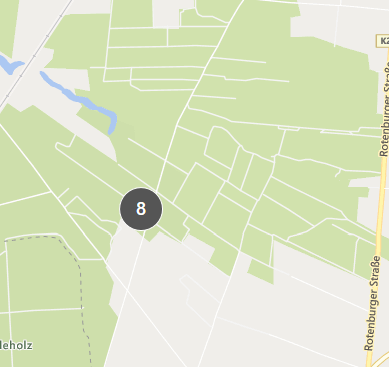
Items far from each other relative to the zoom level
When you zoom in, for example, by double-clicking the cluster, you can see the individual items and any sub-clusters.
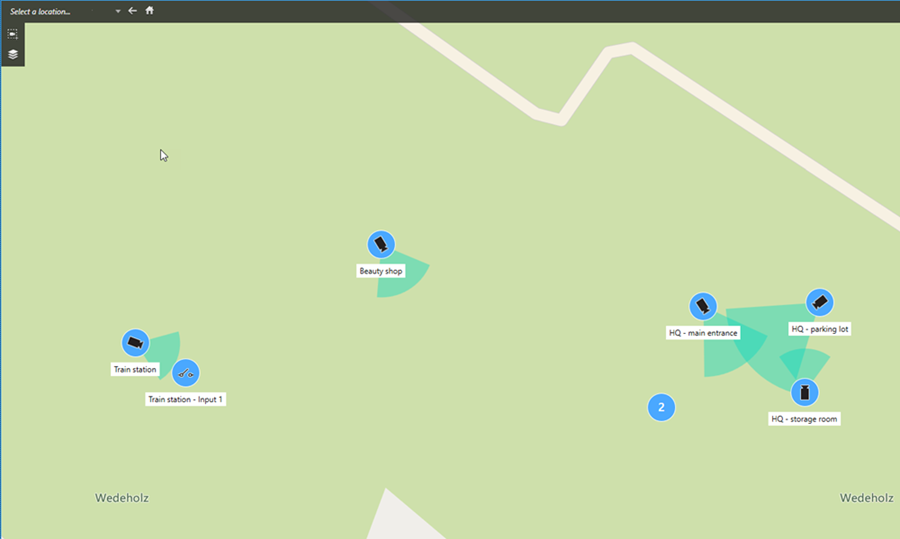
Information shared by the cluster icon
If a cluster contains different types of items, for example, cameras, input devices, and microphones, the cluster icon shows the number of items. If a cluster contains only one type of item, the cluster shows both the type of item and the number of item.
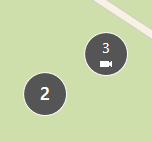
Click the cluster icon to get an overview of the different types of items in that cluster.
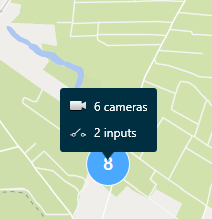
The look of selected items and clusters
When you select items and clusters on smart maps, they turn blue. You can select any combination and number of items and clusters.
If you see a cluster icon that looks this way, only some of the items inside the cluster are selected:
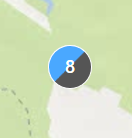
MIP element clusters
MIP elements don’t cluster with any other type of device. They only cluster with MIP elements of the same type.
-
Example 1: If an area has two cameras and one MIP element, the cluster looks as shown in the image below:
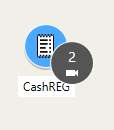
-
Example 2: If an area has two MIP elements of different types, no cluster appears.
MIP elements have their own layer that you can turn on or off by selecting ![]() Show or hide layers and custom overlays in the smart map toolbar.
Show or hide layers and custom overlays in the smart map toolbar.

