Milestone Interconnect (explained)
Available functionality depends on the system you are using. See the complete feature list, which is available on the product overview page on the Milestone website (https://www.milestonesys.com/products/software/xprotect-comparison/).
Milestone Interconnect™ allows you to integrate a number of smaller, physically fragmented, and remote XProtect installations with one XProtect Corporate central site. You can install these smaller sites, called remote sites, on mobile units, for example, boats, busses or trains. This means that such sites do not need to be permanently connected to a network.
The following illustration shows how you could set up Milestone Interconnect on your system:
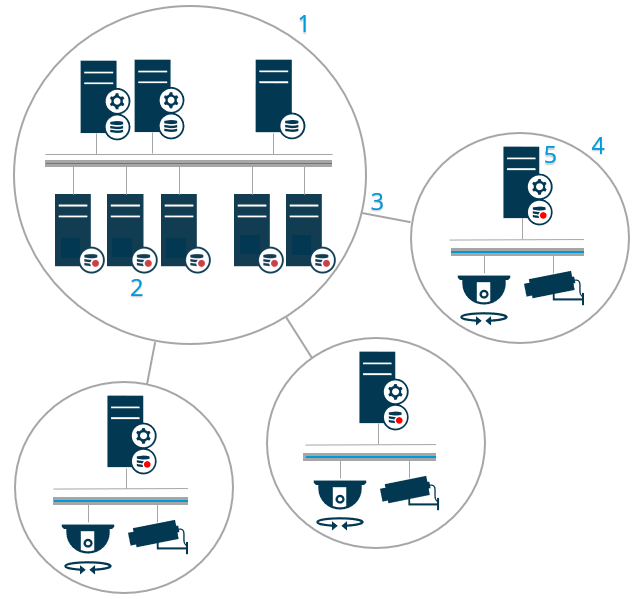
- Milestone Interconnect central XProtect Corporate site
- Milestone Interconnect drivers (handles the connection between the central sites' recording servers and the remote site, must be selected in the list of drivers when adding remote systems via the Add Hardware wizard)
- Milestone Interconnect connection
- Milestone Interconnect remote site (the complete remote site with system installation, users, cameras and so on)
- Milestone Interconnect remote system (the actual technical installation at the remote site)
You add remote sites to your central site with the Add Hardware wizard from the central site (see Add a remote site to your central Milestone Interconnect site).
Each remote site runs independently and can perform any normal surveillance tasks. Depending on the network connections and appropriate user permissions (see Assign user permissions), Milestone Interconnect offers you direct live viewing of remote site cameras and play back of remote site recordings on the central site.
The central site can only see and access devices that the specified user account (when adding the remote site) has access to. This allows local system administrators to control which devices should be made available to the central site and its users.
On the central site, you can view the system's own status for the interconnected cameras, but not directly the state of the remote site. Instead, to monitor the remote site, you can use the remote site events to trigger alarms or other notifications on the central site (see Configure your central site to respond to events from remote sites).
It also offers you the possibility to transfer remote site recordings to the central site based on either events, rules/schedules, or manual requests by XProtect Smart Client users.
Only XProtect Corporate systems can work as central sites. All other products can act as remote sites including XProtect Corporate. It differs from setup to setup which versions, how many cameras, and how devices and events originating from the remote site are handled - if at all - by the central site. For further details on how specific XProtect products interact in a Milestone Interconnect setup, go to the Milestone Interconnect website (https://www.milestonesys.com/products/expand-your-solution/milestone-extensions/interconnect/).
Selecting Milestone Interconnect or Milestone Federated Architecture (explained)
In a physically distributed system where users on the central site need to access the video on the remote site, you can choose between Milestone Interconnect™ or Milestone Federated Architecture™.
Milestone recommends Milestone Federated Architecture when:
- The network connection between the central and federated sites is stable
- The network uses the same domain
- There are fewer larger sites
- The bandwidth is sufficient for the required use
Milestone recommends Milestone Interconnect when:
- The network connection between the central and remote sites is unstable
- You or your organization want to use another XProtect product on the remote sites
- The network uses different domains or workgroups
- There are many smaller sites
Milestone Interconnect and licensing
To run Milestone Interconnect, you need Milestone Interconnect camera licenses on your central site to view video from hardware devices on remote sites. The number of required Milestone Interconnect camera licenses depends on the streaming activity on the remote sites that you want to receive data from. The requirement is one license per stream. Only XProtect Corporate can act as a central site.
The status of your Milestone Interconnect camera licenses are listed on the License Information page of the central site.
Milestone Interconnect setups (explained)
There are three ways to run Milestone Interconnect. How to run your setup depends on your network connection, how to play back recordings, and whether you retrieve remote recordings and to what degree.
In the following, the three most likely setups are described:
Direct playback from remote sites (good network connections)
The most straightforward setup. The central site is continuously online with its remote sites and the central site users play back remote recordings directly from the remote sites. This requires use of the Play back recordings from remote system option (see Enable playback directly from remote site camera).
Rule- or XProtect Smart Client-based retrieval of selected remote recording sequences from remote sites (periodically limited network connections)
Used when selected recording sequences (originating from remote sites) should be stored centrally to ensure independence from remote sites. Independence is crucial in case of network failure or network restrictions. You configure remote recordings retrieval settings on the Remote Retrieval tab (see Remote Retrieval tab).
Remote recordings retrieval can be started from the XProtect Smart Client when needed or a rule can be set up. In some scenarios, remote sites are online and in others, offline most of the time. This is often industry specific. For some industries it is common for the central site to be permanently online with its remote sites (for example a retail HQ (central site) and a number of shops (remote sites)). For other industries, like transportation, the remote sites are mobile (for example, busses, trains, ships, and so on) and can only establish network connection randomly. Should the network connection fail during a commenced remote recording retrieval, the job continues at next given opportunity.
If the system detects an automatic retrieval, or request for retrieval from the XProtect Smart Client, outside the time interval that you specified on the Remote Retrieval tab, it is accepted, but not started until the selected time interval is reached. New remote recording retrieval jobs will queue and start when the allowed time interval is reached. You can view pending remote recording retrieval jobs from System Dashboard -> Current Tasks.
After connection failure, missing remote recordings are by default retrieved from remote sites
Uses remote sites like a recording server uses the edge storage on a camera. Typically, remote sites are online with their central site, feeding it a live stream that the central site records. Should the network fail for some reason, the central site misses out on recording sequences. However, once the network is reestablished, the central site automatically retrieves remote recordings covering the down-period. This requires use of the Automatically retrieve remote recordings when connection is restored option (see Retrieve remote recordings from remote site camera) on the Record tab for the camera.
You can mix any of the above solutions to fit your organizations special needs.

