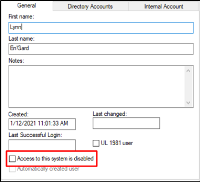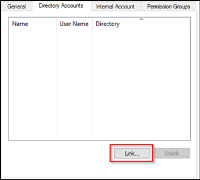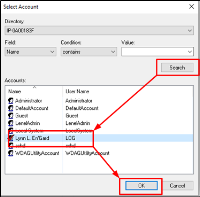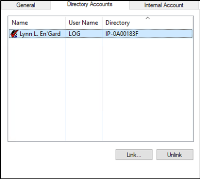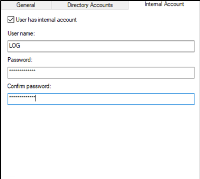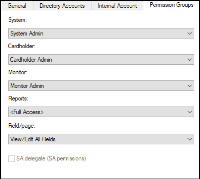Create user in OnGuard
These instructions are not meant to replace the knowledge of a trained LenelS2 system administrator. They are here to enable the basic setup of an authentication directory and user so the integration can connect to the OnGuard system.
-
Go to the Administration menu and select Users…
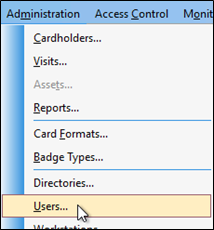
-
Add a new user, or modify a user from the list of internal system users.
-
On the General tab Access to this system is disabled should NOT be selected.
-
On the Directory Accounts tab click Link to associate the user to the directory user (or local account user) from the directory created in this topic: Create directory in OnGuard.
-
In the Select Account dialog select the directory from the Directory list. Click Search and select a user in Accounts then click OK.
-
Once selected, the OnGuard user account is linked to the corresponding Directory account.
-
On the Internal Account tab, make sure that the User has internal account option is selected. Next, enter the account credentials.
-
On the Permission Groups tab assign the following permission groups:
-
System = System Admin
-
Cardholder = Cardholder Admin
-
Monitor = Monitor Admin
-
Reports = Full Access
-
Field/page = View/Edit All Fields