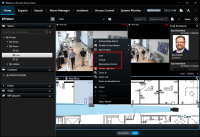Maps
It is possible to place doors, readers, inputs, outputs, panels, and CCure server(s) on an existing Smart Client map. The map icons display hardware status as well as execute commands.
-
With the Smart Client in setup mode a Tools window will appear in the view pane.
-
From this window, select the Add access control option, which is an icon that looks like a door:
![]()
-
The Element Selector window will appear.
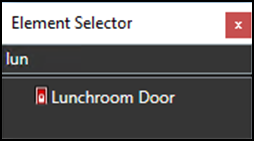
-
Type the name of a hardware device into the filter to quickly find a device or expand the servers and panels to find all available hardware icons in the system.
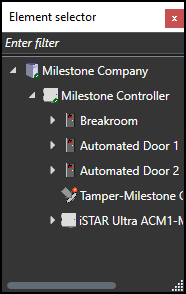
-
Drag the selected icon onto the map. During normal operations, it is possible to right-click on any of these icons to execute the commands from the shortcut menu.
-
Right-click the device icon and select Status Details from the shortcut menu to view more information. The pop-up window contains all the device status information in the Value field.
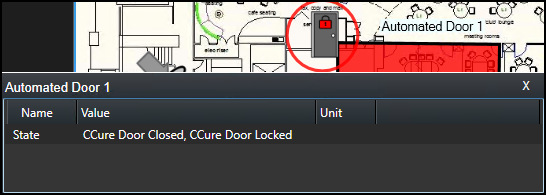
The map icons have been redesigned to include more possible status information. If you want to know what all of the possible hardware items and status options are refer to the Map icon hardware and status details topic.