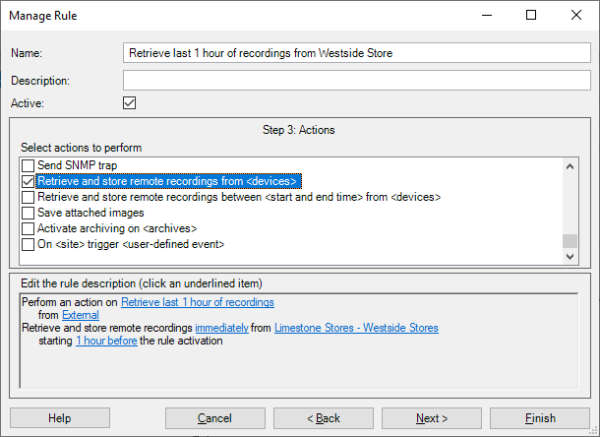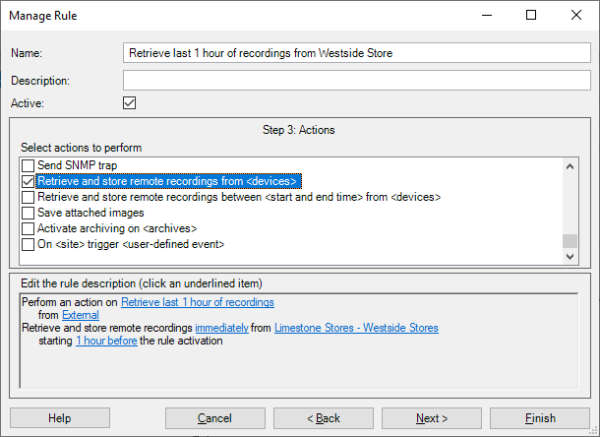Milestone Interconnect Management
Prerequisites
The following prerequisites are needed to configure Milestone Interconnect:
Central site
-
An installed and operational XProtect Corporate system
-
An XProtect Corporate license that includes Milestone Interconnect camera licenses for the number of interconnected cameras – One license per interconnected and enabled camera
Remote site
-
An installed and operational paid version of the XProtect VMS or Husky product
-
A configured role and user account with permissions for the devices and functions that the central XProtect Corporate site should have access to
-
Note: The central XProtect Corporate site can only access devices that the user account for the Milestone Interconnect connection has access to. This allows the remote site’s administrators to control which devices are available to the central XProtect Corporate site
-
Network
-
A working network connection between the central XProtect Corporate site and the remote site
-
Note: Once the remote site has been added to the central XProtect Corporate system, it is OK that the network connection to the remote site is intermittent
-
-
If communication is done over internal secure networks where NAT and firewalls are enabled in the path towards the remote VMS, then use port forwarding to ensure communication with the remote VMS.
-
If the communication is done over nonsecure networks or the public internet, then use a VPN.
Adding remote sites
Remote sites are added to the central XProtect Corporate site via the XProtect Corporate recording servers, in the same way, cameras and video encoders are added by using the ‘Add Hardware‘ wizard.
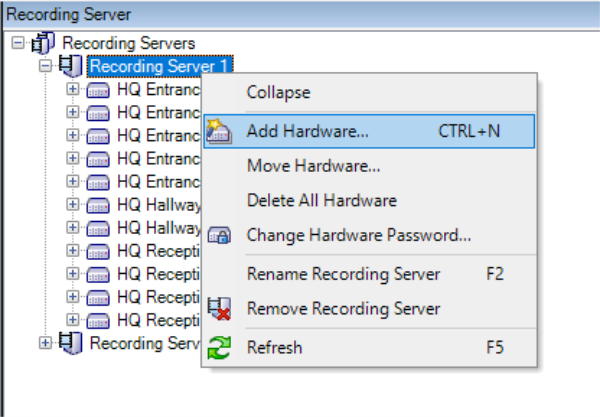
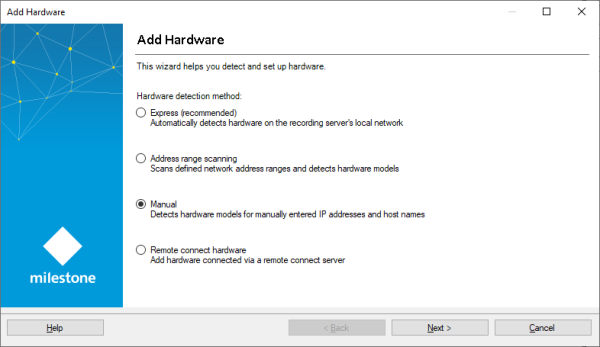
Note: Remote sites can only be added using the ‘Address range scanning‘ and ‘Manual’ options.
Like adding cameras, the following must be specified in the wizard to detect the remote site:
-
Address - or address scan range
-
Port
-
Use HTTP or HTTPS
-
Select Milestone Interconnect driver to use – for example, ‘Milestone XProtect VMS Interconnect’
-
User account to authenticate with
Note: The XProtect VMS cannot be autodetected, so the driver must be selected manually.
On the ‘Add Hardware’ wizard’s step where the detected devices can be named, the wizard will use the remote site’s server and device names by default.
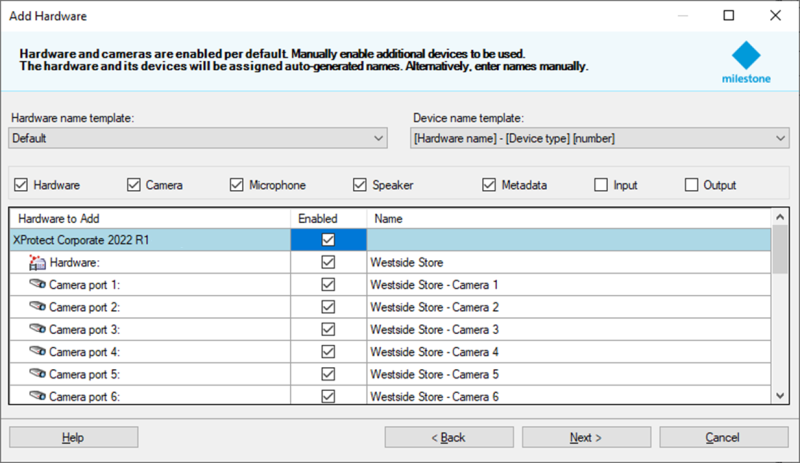
These default auto-assigned names can be changed for the central XProtect Corporate site in the Add Hardware dialog or later by using the standard functions of the XProtect Management Client like for normal cameras. Doing this will not change the names on the remote site. In this way, you can ensure that cameras will have unique names in the central site, even though cameras may reuse the same names across the interconnected sites.
If needed later, the original names of the devices on the remote site can be seen by selecting the device’s ‘Settings’ tab in the XProtect Management Client.
When the remote site has been added to a recording server, it is listed the same way standard cameras and video encoders are.
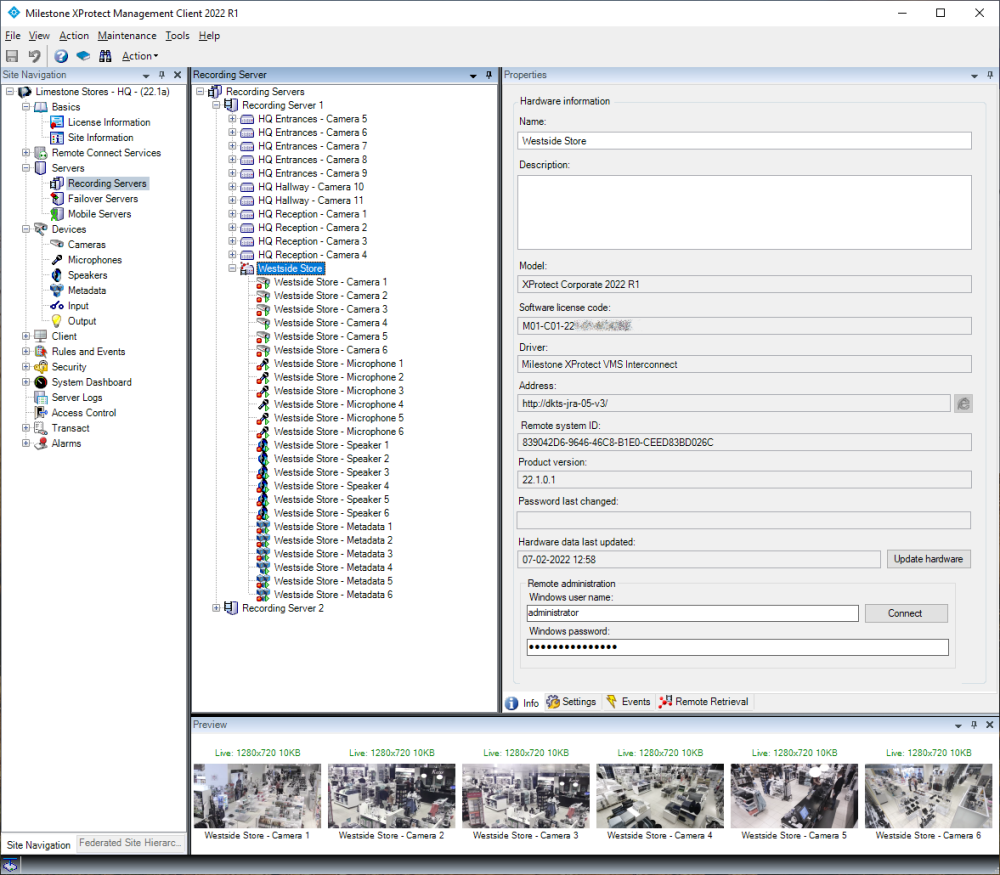
At this point, it is worth remembering that the cameras, microphones, speakers, and metadata sources listed for the interconnected system are the ones the central XProtect Corporate has been granted access to by the administrator of the remote site (via the user account used for connecting to the remote site).
Therefore, if all the expected devices are not listed, or certain functions are missing, the permissions for the user and role must be checked by the administrator on the remote site. Similarly, if new devices are added to the remote site, and the central site should have access to these, the “interconnect” user permissions must be updated to grant access to the new devices. Finally, an update function must be done on the central site to update the configuration with the new devices.
Settings – remote sites and devices
The interconnected remote site has a few tabs for displaying site information and for configuring settings, events, and remote recording retrieval.
The ‘Info’ tab displays certain details of the interconnected remote sites like: Product (model), Version, Software License Code (SLC), etc.
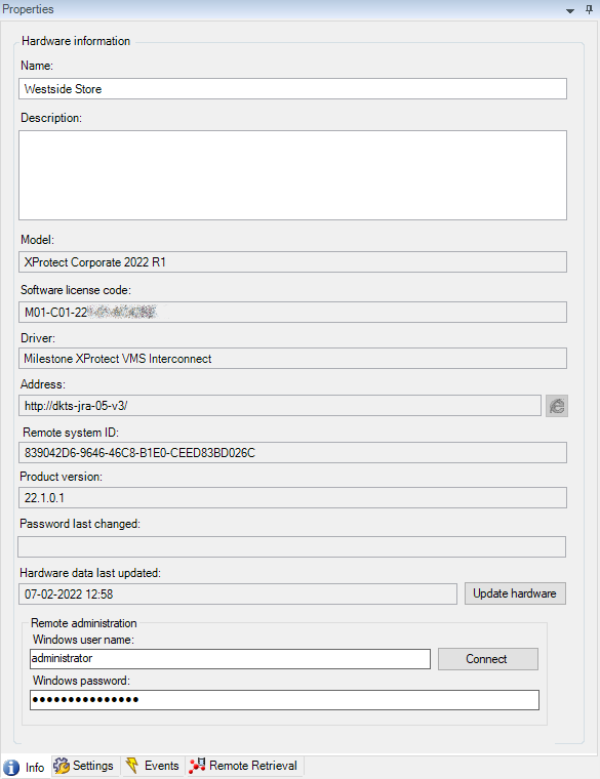
Furthermore, it has an ‘Update Hardware’ function which refreshes the configuration to match what can be accessed on the interconnected site. This function must be used if changes are made on the interconnected site, such as adding a new camera that should be available to the central site.
Finally, via Windows remote desktop, access to the server running the management server on the remote site is available. This requires remote desktop to be enabled on the remote site, and the administrator to know the Windows credentials for the server.
If the name of the remote site has been changed in the central XProtect Corporate site, the ‘Settings’ tab will display the remote site’s original name. The same applies to cameras and other devices when selecting the ‘Settings’ tab for these.
On the ‘Settings’ tab, it is also possible to disable subscription to events, failover, and move hardware updates. If not using events, failover, and only having one recording server on the remote site, disabling these can be used to reduce the communication with the remote site to an absolute minimum.
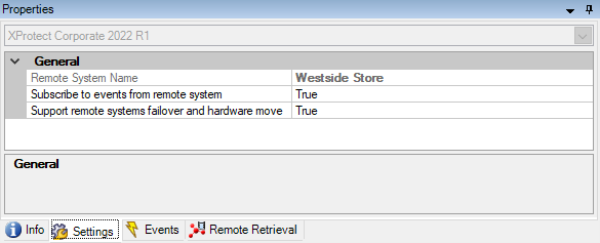
The ‘Events‘ tab lists the system events that are available from the remote interconnected site. The events that are supported depend on the specific XProtect VMS or Husky product used on the remote site.
Events available for the individual devices can be seen on the device’s ‘Events’ tab
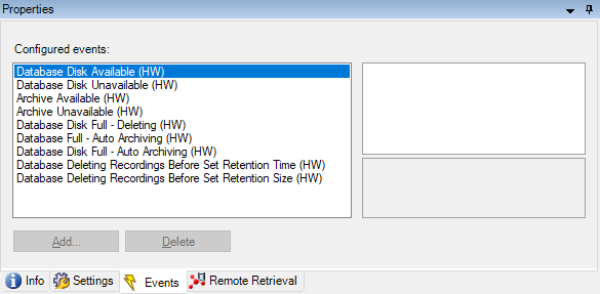
See the Milestone Interconnect Compatibility site for supported products, versions, and events.
The ‘Remote Retrieval‘ tab allows the user to set the maximum total bandwidth of recordings that can be retrieved from the remote site for all devices retrieved in parallel.
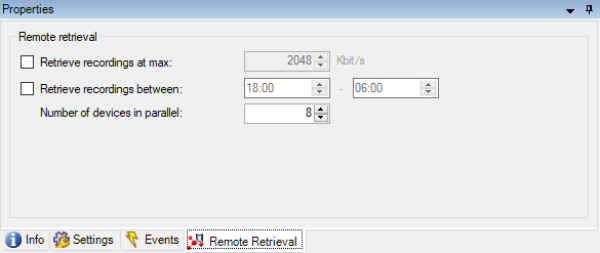
Furthermore, the time interval allowing retrieval of recordings can be specified.
Finally, the number of devices to retrieve recordings from in parallel can also be set here. The default is eight devices in parallel, but this can be increased to better utilize the bandwidth, if a lot of bandwidth is available.
Note: The ‘Remote retrieval’ settings only apply to retrieval of recordings from the remote site’s database to the central XProtect Corporate site’s recording server’s database. The settings do not apply in case the remote site is configured for direct playback (see “Remote recording and direct playback configuration” section). In that case, remote recordings played back in the clients will be retrieved as fast as possible to give a smooth and responsive experience in the clients.
Updating remote site devices
If the configuration of an interconnected site has been changed, for instance by adding or removing cameras or events, the configuration in the central XProtect Corporate site must be updated to reflect the actual configuration of the interconnected site.
The update must be done manually by selecting the hardware device representing the remote site, and on the ‘Info’ tab, clicking the ‘Update hardware’ button. Alternatively, right-click the hardware device representing the remote site and select ‘Update Hardware’.
Both actions will open a dialog that refreshes the configuration and lists a summary of any detected changes.
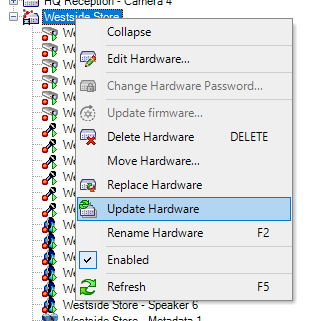
Interconnect playback configuration
Playback from the central XProtect Corporate site
When selecting a camera, microphone, speaker, or metadata device attached to the remote site, it is possible to select if recordings should be played back from the remote site or from the central XProtect Corporate site.
When recordings are set to be done in the central XProtect Corporate site, the standard XProtect Corporate recording settings can be used like for normal cameras. The same applies when creating rules controlling when video, audio, or metadata is recorded.
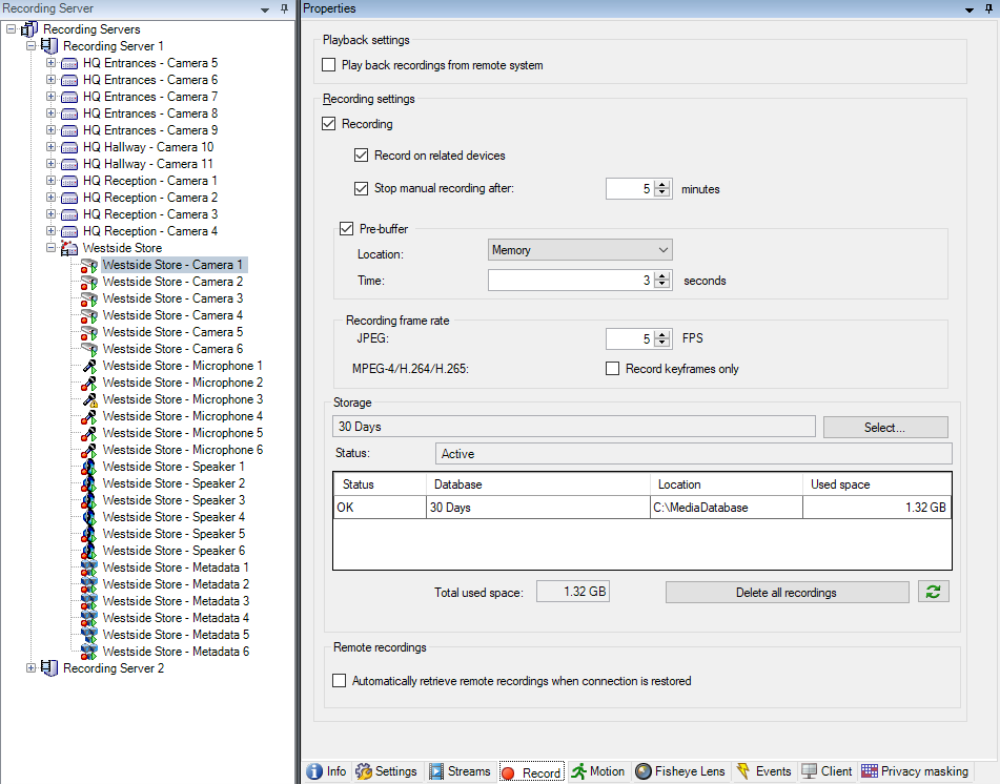
In addition to standard recording on rules, the remote site can be used as a kind of “edge storage” device for recovering missing recordings in case of network or recording server issues by selecting the ‘Automatically retrieve remote recordings when connection is restored‘ checkbox.
In addition to the automatic recording retrieval function, it is also possible to use the rules to trigger retrieval of recordings and for users of the XProtect Smart Client to request recordings to be retrieved.
Furthermore, when recording on both the central and remote sites, Scalable Video Quality Recording (SVQR) can be used to record low-quality recordings on the central XProtect Corporate site, and then later retrieve high-quality recordings from the remote site, for instance on certain events or on manual user request (See the SVQR section).
By default, the central XProtect Corporate site always starts streaming live video, audio, and metadata from the remote site to the central XProtect Corporate site. If the live streams are not always needed in the central XProtect Corporate site, for instance, if the central XProtect Corporate site should not record by default, the rule-system can be used to configure the live stream not to start, or maybe only to start when live streams are requested by clients. Doing so will reduce the network traffic from the remote site to the central site to a minimum.
With recording enabled in the central XProtect Corporate system, the timeline for users connected to the central site will not necessarily be the same as for users connected directly to the remote site. This is because each site records by its own rules and because recordings can be retrieved (copied) from the remote site to the central site.
This drawing illustrates that both sites have their own media database in their recording servers and thus may record different amounts of media.
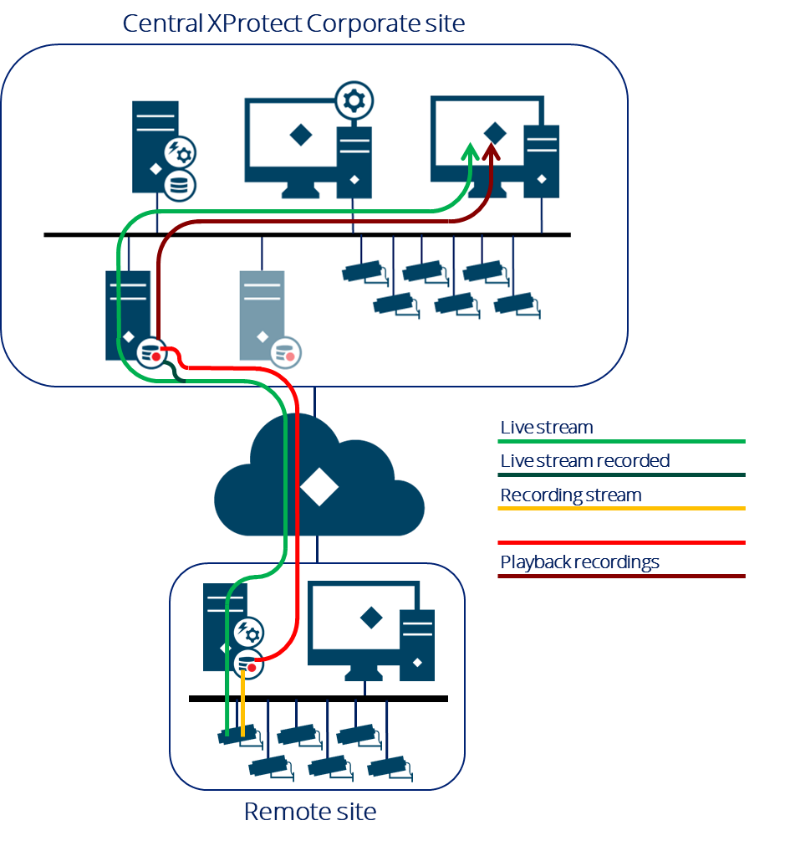
The timeline illustrates the difference in recorded media on the central XProtect Corporate site and the remote interconnected site. For this specific illustration, recording is enabled on the central XProtect Corporate site, but no rules have been configured to trigger recording – The users, however, can retrieve recordings when needed.

Playback from the remote interconnected site
Selecting to playback recordings directly from the remote interconnected site can be done from the interconnected device’s ‘Record‘ tab by selecting the ‘Play back recordings from remote site‘ checkbox. This will also disable recording of the device in the central XProtect Corporate site’s recording server.
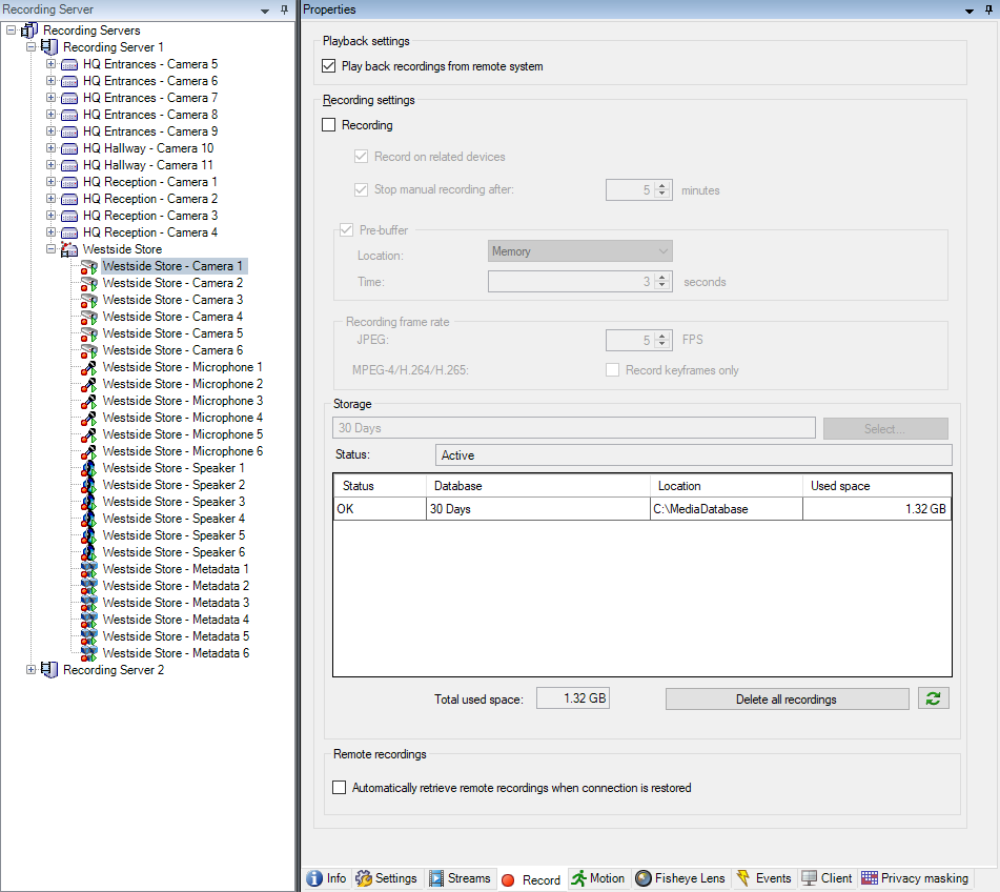
Clients playing back recordings with this configuration will still communicate with the recording server on the central XProtect Corporate site. However, the recording server will retrieve recordings from the remote interconnected site’s recording database rather than fetching it from its own recording database.
Selecting to play back recordings from the remote site also disables the function to retrieve recordings from the remote site because the device doesn’t have a media database on the central site.
This drawing illustrates that only the remote site has a media database in the recording server and thus is the only system that can record.
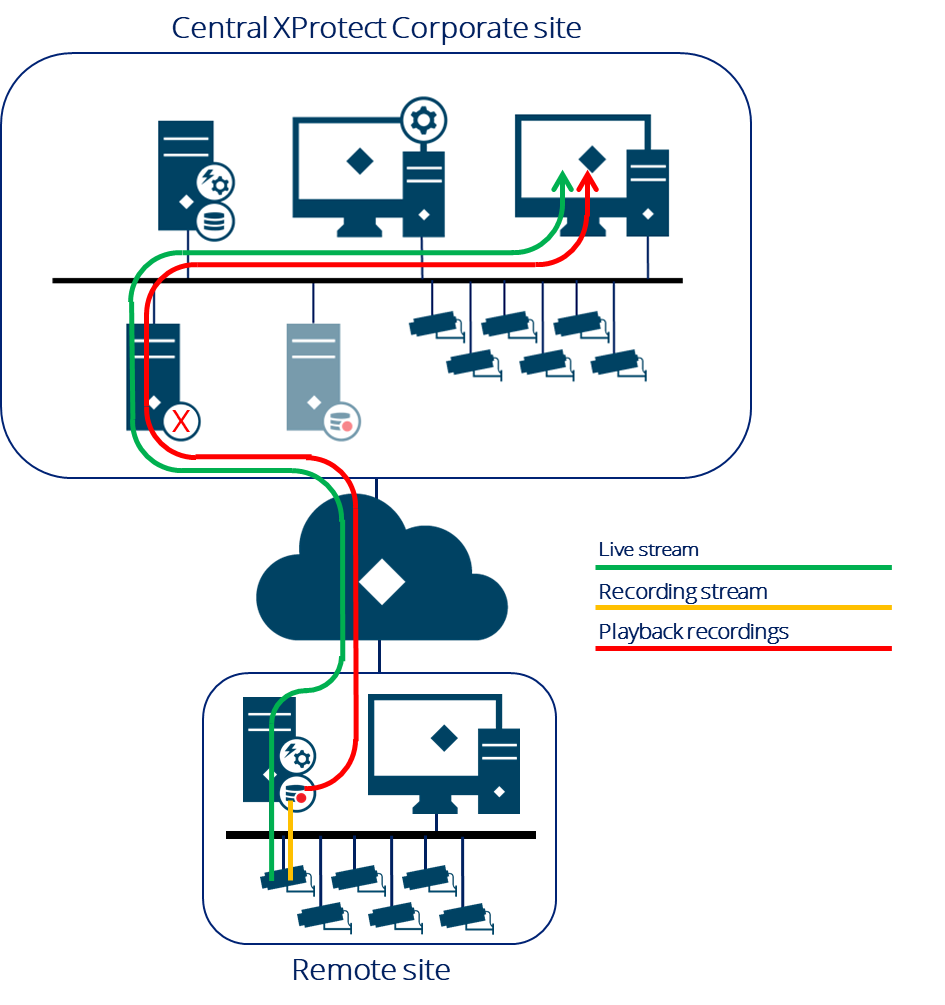
The timeline illustrates that users experience the same timeline no matter if connected to the central or remote site.

User rights in XProtect Corporate
Configuration of user rights for the interconnected devices (cameras, microphones, speakers, metadata, inputs, and outputs) are done in the same way as for regular devices, by creating a “Role” and assigning access to the devices and functions.
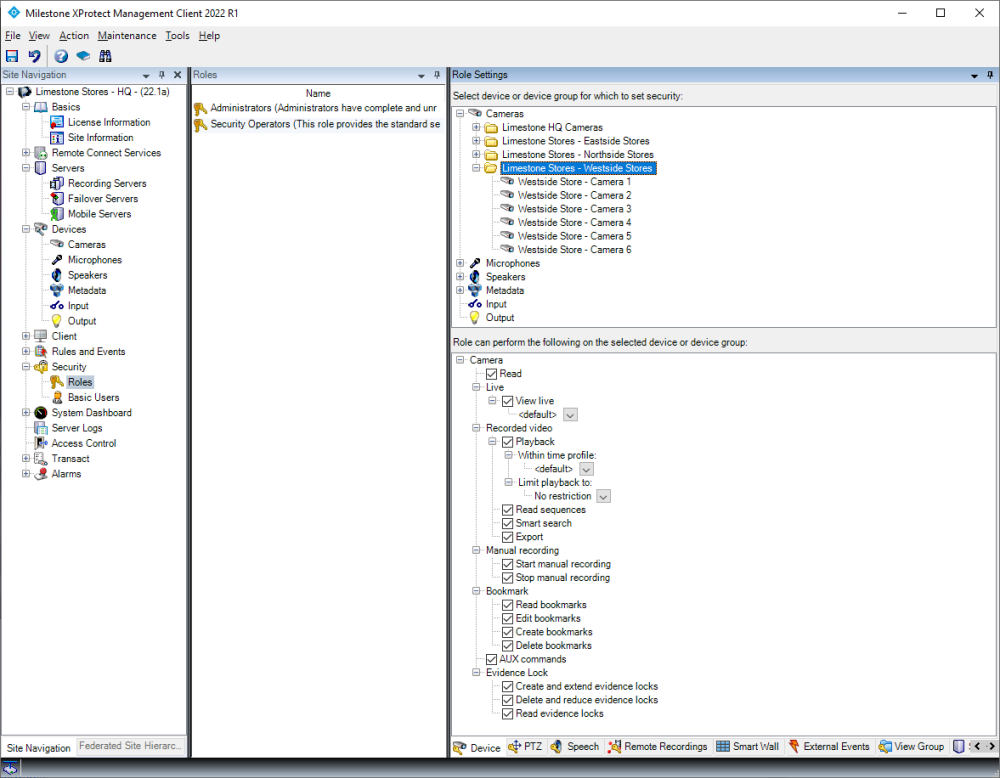
The bookmark function works on interconnected cameras whether they are recorded in the central XProtect Corporate site, in both sites, or only in the remote site. The same applies for the function to time-limit access to live and playback of video, audio, and metadata, which also works on interconnected devices even though the interconnected remote site itself may not support time-limited access rights.
In addition to the standard device rights, the interconnected devices also have a dedicated tab called ‘Remote Recordings’. On this tab the rights to retrieve remote recordings can be enabled, allowing users to retrieve recordings from the devices on the remote site.
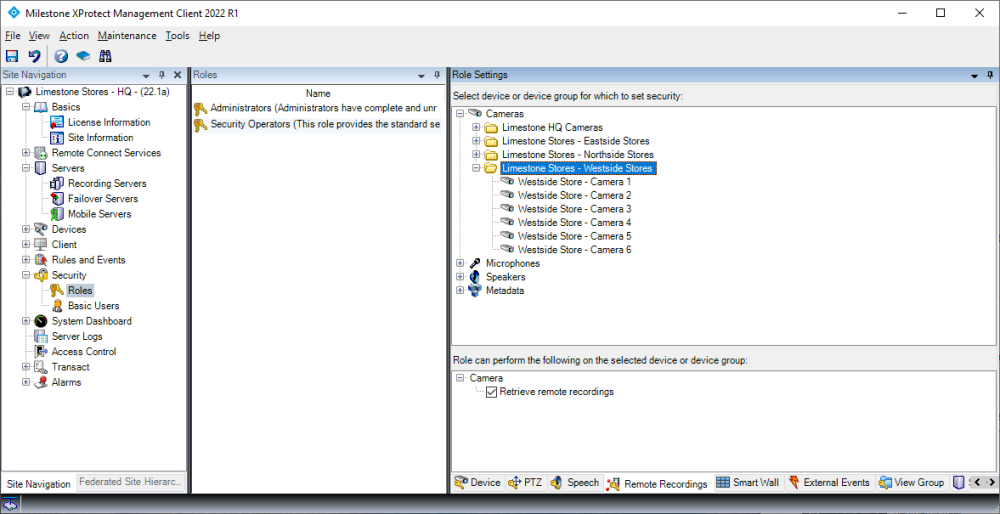
Rules
For interconnected devices configured to record in the central XProtect Corporate site, the rule system can be used to retrieve recordings from the remote site on events and/or on a time schedule.
When retrieving remote recordings, it is possible to select to retrieve recordings from a specific time interval or a set time before an event or schedule occurred.
The rules are set up in the XProtect Management Client using the ‘Manage Rule‘ wizard. Below are two examples of rules that retrieve the last hour of recordings (left) and retrieve recordings between 07.00 and 22.00 (right) from a group of cameras on an event.