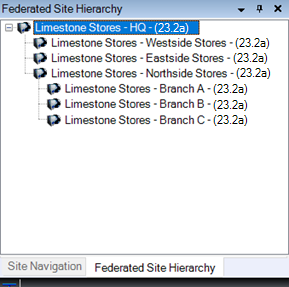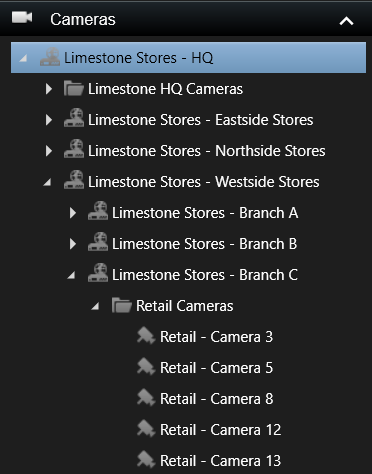Client Experience
Management Client
Milestone Federated Architecture provides administrators with the experience of a unified large-scale system with easy access to all sites, servers, and devices in the hierarchy. It also frees the administrators from the challenges of designing, implementing, and managing everything in one extremely large and complex system.
|
Administrators using the XProtect Management Client to log in to a site attached to a Milestone Federated Architecture hierarchy will notice a new tab, ‘Federated Site Hierarchy, at the bottom of the ‘Navigation’ pane. Selecting this tab will display the Milestone Federated Architecture hierarchy from the site that the administrator is currently logged in to and down in the hierarchy. Administration of the different sites in the hierarchy is done by selecting the site in the hierarchy’s tree view, right-clicking it and selecting ‘Log into Site’. A new XProtect Management Client login window will be presented with the site address prefilled. Once the username and password have been entered, the site can be viewed and managed. If dual authentication is used on the site, you will be presented with a second dual authentication dialog. |
|
Smart Client
|
Smart Client users logging in to a site attached to a Milestone Federated Architecture hierarchy will experience the same Smart Client layout, functions, and way to use the Smart Client as they are used to when accessing a stand-alone site. The only difference is that in some dialogs and panes (like the ‘Cameras’ pane to the right) an extra layer will be added to the tree structure, allowing the user to access resources across the different sites in the hierarchy. |
|
Views in a Milestone Federated Architecture hierarchy
A view created in the XProtect Smart Client can contain a mix of cameras and other items from the different sites in the hierarchy. This makes it easy to provide the XProtect Smart Client users with an experience of easy and seamless access to all cameras and resources across all sites in the Milestone Federated Architecture hierarchy.
Note: The created views are always stored on the site the user is logged in to and can only be accessed by users logged into this site. This means that the views created and stored on any child sites in the hierarchy cannot be accessed from the parent site or any other sites when logged in to the Milestone Federated Architecture hierarchy.
Evidence lock and Video Restrictions
Evidence lock is a feature that enable users to extend the retention time for selected recording sequences beyond the normal retention time, thus preventing potential evidence from being deleted before the investigation and export of evidence has been completed.
Video restrictions (which includes restrictions to any related audio and metadata for the camera in question) is a feature that enable users to restrict other users’ access to live and/or recorded video sequences, thus ensuring that only users with specifically granted permissions can view the live and/or recorded media.
For both features, specific permissions are required for the users that should be allowed to manage and view evidence locked or restricted video.
When creating an evidence lock or video restriction that include cameras from multiple sites in the Milestone Federated Architecture hierarchy, an individual evidence lock or video restriction will be created for each site that manages the devices included in the evidence lock or video restriction. This ensures that all the live and/or recorded media are protected by an evidence lock or video restriction on all sites in question. Furthermore, it enables users with the right permissions on the individual sites to view and manage the evidence locks and video restrictions on their local sites, or any child sites to their local site.
Milestone interconnected cameras
If one or more sites using Milestone Interconnect is added to the Milestone Federated Architecture hierarchy, interconnected cameras will be listed as any other camera on the federated site and can be operated as such.
Smart Map
Integration of the XProtect Smart Client’s Smart Map feature is fully supported in Milestone Federated Architecture.
Cameras from all sites can be placed freely on the global Smart Map. If the cameras have their GPS location and orientation parameters set on the child sites in the hierarchy, they will be placed on the correct location in the Smart Map automatically.
Map
Integration of the XProtect Smart Client’s Map feature is fully supported in Milestone Federated Architecture.
If the Map feature in the Smart Client is used in a federated hierarchy, each site in the hierarchy must have its own maps defined. It is then possible to use “hot zones” to link to maps on the child sites. When an XProtect Smart Client user clicks on a hot zone that links to a child site, the Smart Client will connect to the child site’s event server and show that site’s map.
One limitation to this is that a map level can only contain devices from the local site. It is not possible to mix cameras from separate sites in one map layer.
Bookmark
The bookmark feature is fully supported in Milestone Federated Architecture.
Each bookmark is stored per camera on the individual sites in the hierarchy. Adding and viewing bookmarks works in the same way as on a stand-alone system. Similarly, access to adding, deleting, editing, and viewing bookmark depends on user rights per camera in the different sites.
Alarm Manager
The Alarm Manager is fully supported in the XProtect Smart Client running in a Milestone Federated Architecture hierarchy.
The XProtect Smart Client has a dedicated ‘Alarm Manager‘ tab listing alarms from all sites in the Milestone Federated Architecture hierarchy. If needed, alarms from just a single site can be viewed by selecting the specific site in the ‘Alarm Manager’s site tree view.
XProtect Smart Wall
Integration and user control of the Milestone XProtect Smart Wall is fully supported in Milestone Federated Architecture
Using the XProtect Smart Wall together with Milestone Federated Architecture hierarchy requires the following:
-
The Smart Wall must be defined on the same site as the users controlling it are logged in to – typically the topmost parent site
-
The user account used for the Smart Client powering the Smart Wall monitors must have sufficient permissions on all sub-sites in the hierarchy to display the cameras