Manual retrieval of recordings
When cameras are enabled to use Edge Storage, it is possible to retrieve the recordings manually using the XProtect Smart Client. Access to this function requires that the XProtect Smart Client user has permission to retrieve the Edge Storage recordings for the cameras.
If the user has permission to retrieve recordings and the camera has Edge Storage enabled, the camera timeline will display additional information and will have an option to retrieve the Edge Storage recordings.

The possibility to retrieve the Edge Storage recordings is visualized by replacing the normally black space between recordings on the timeline with a grey color. The grey color indicates that there might be recordings on the Edge Storage camera that can be retrieved by the XProtect Smart Client user.
For these Edge Storage cameras where the user has ‘Retrieve remote recordings’ permissions, the timespan to retrieve recordings from the camera’s Edge Storage can be selected just like selecting video to export.

Either - Click the  button and select the desired timespan graphically on the timeline:
button and select the desired timespan graphically on the timeline:
Or enter the desired timespan directly by clicking the  button and setting the start/end time:
button and setting the start/end time:
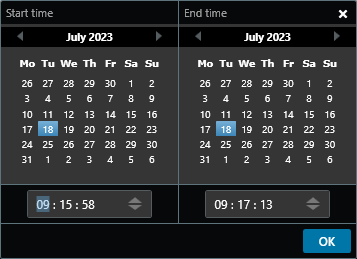
Once a timespan has been set, the cameras from which the recordings will be retrieved can be selected by clicking on the check boxes displayed for each camera (the current camera is selected by default).
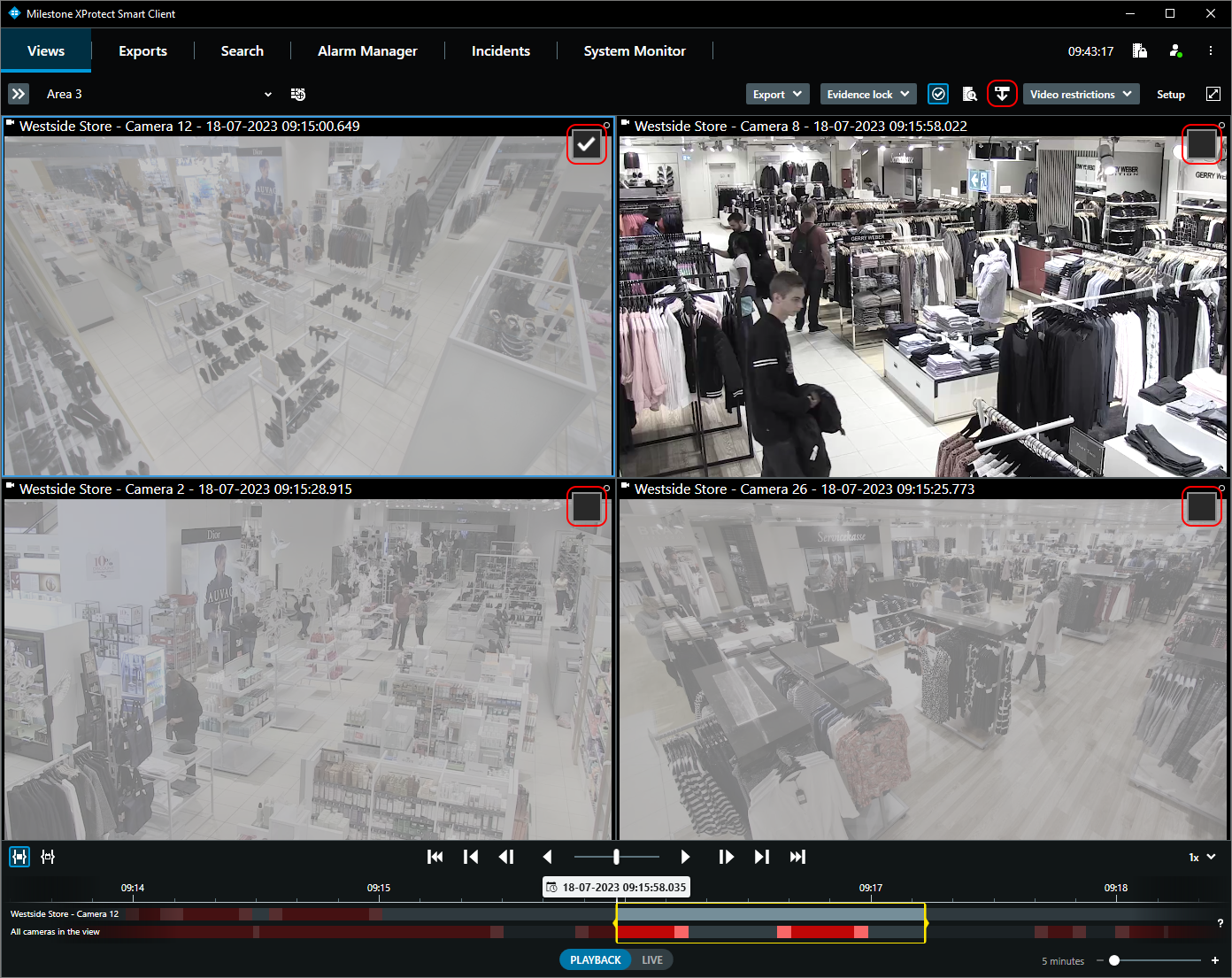
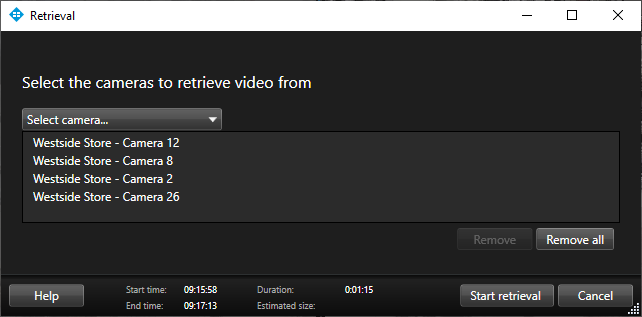
Once the timespan and cameras in the view have been selected, the retrieval job can be created by clicking the ‘Retrieve…’ button. This will open the ‘Retrieval’ dialog where additional cameras can be selected.
Clicking the ‘Start retrieval’ button will create the retrieval job. The created job will be indicated on the timeline by a lighter grey pattern as shown below.
Sequence requested: 

Sequence retrieved:
When the retrieval job is complete, the timeline will show the retrieved recordings with the standard red color. Time periods that didn’t have any recordings on the remote system are shown with the standard unpatterned black background.

