Testing with VideoLan Player (VLC)
Download the player from https://www.videolan.org/.
From the Media menu select “Open Network Stream” (Ctrl+N). In the text field enter the URL of the video/audio stream from the device.
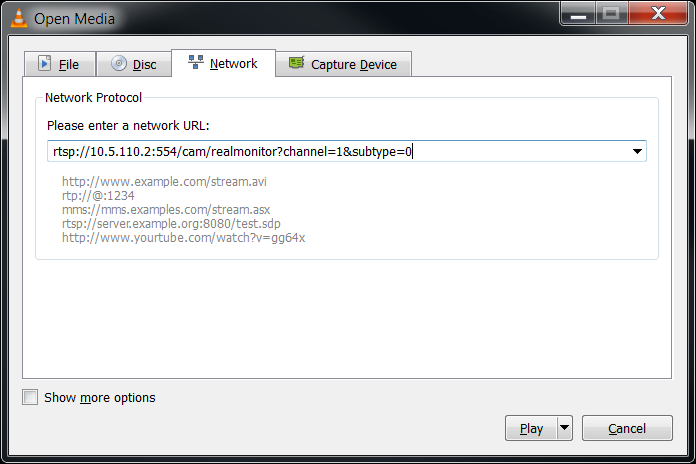
You might get a prompt to enter authorization credentials. Make sure to use the same credentials also when adding the device in the Management Client.
If the video/audio starts playing, verify that the codec is correct with the one set in the Management Client. To see the codec of the stream in VLC select Tools->Codec Information (Ctrl+J)
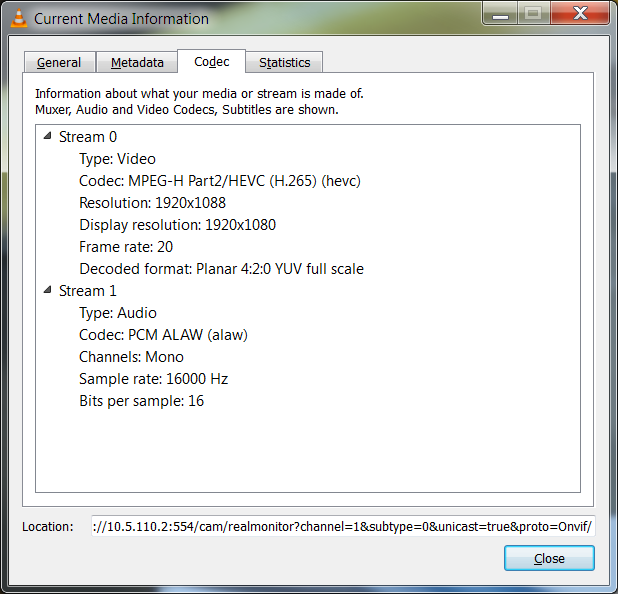
Also verify that VLC uses the same Streaming Mode as is specified in the Management Client.
Open the VLC Preferences dialog – Tools->Preferences (Ctrl + P).
Select “All’ for “Show settings” in the lower left corner of the dialog.
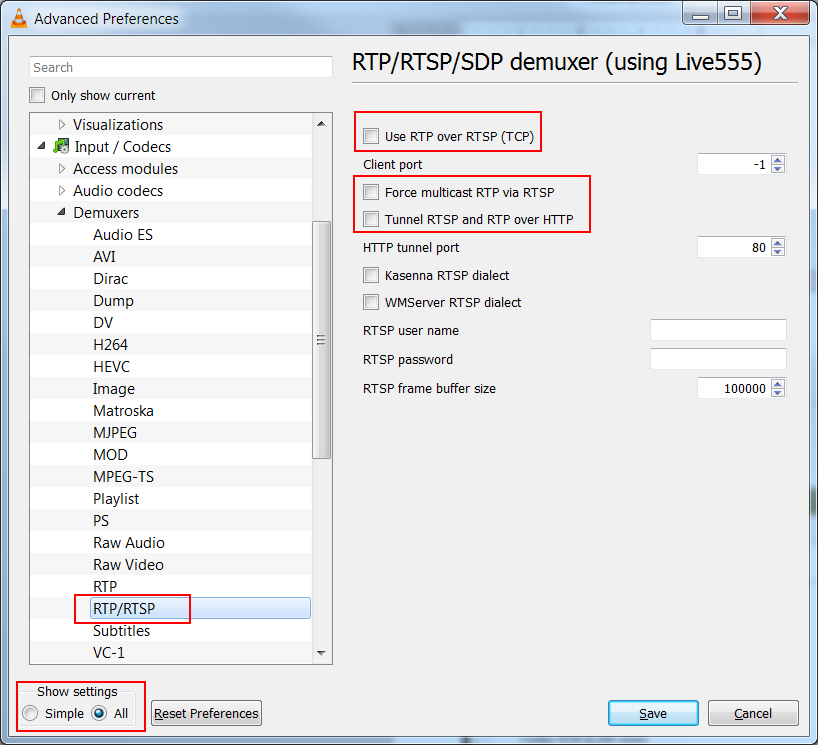
If “Use RTP over RTSP (TCP)” is selected this is the same as selecting “RTP/ RTSP/TCP” for Streaming Mode in the Management Client.
If “Force multicast RTP via RTSP” is selected this is the same as selecting “RTP/UDP multicast” for Streaming Mode in the Management Client.
If “Tunnel RTSP and RTP over HTTP” is selected this is the same as selecting “RTP/RTSP/HTTP/TCP” as Streaming Mode in Management Client.
If none of the option in VLC is selected this is the same as selecting “RTP/UDP” for Streaming Mode in the Management Client.
Note: The streaming method, shown in VLC settings as “Tunnel RTSP and RTP over HTTP” is different from the HTTP Streaming mode described in the document. If HTTP Streaming testing is done in VLC the URL entered in the “Open Network Stream” dialog should start with “http://<hostname>/...”

