Import client certificates
This section describes how to import client certificates onto a client workstation or device.
-
After you import a CA certificate to the Management Server or Recording Server, you can access it from any workstation or server in the network by going to the following address:
-
http://localhost/certsrv/
However, the address of the server that holds the certificate (private key) will take the place of "localhost." For example:
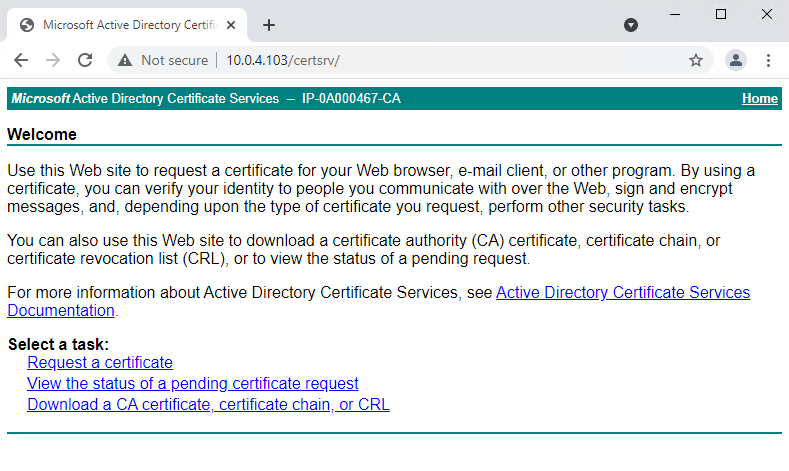
This web-server is hosted on the Active Directory Certificate Services (AD CS) host server that holds the CA certificate.
-
-
Click Download a CA certificate, certificate chain, or CRL.
-
In the CA certificate field, select the CA certificate to be used with the XProtect system, and click Download CA certificate chain.
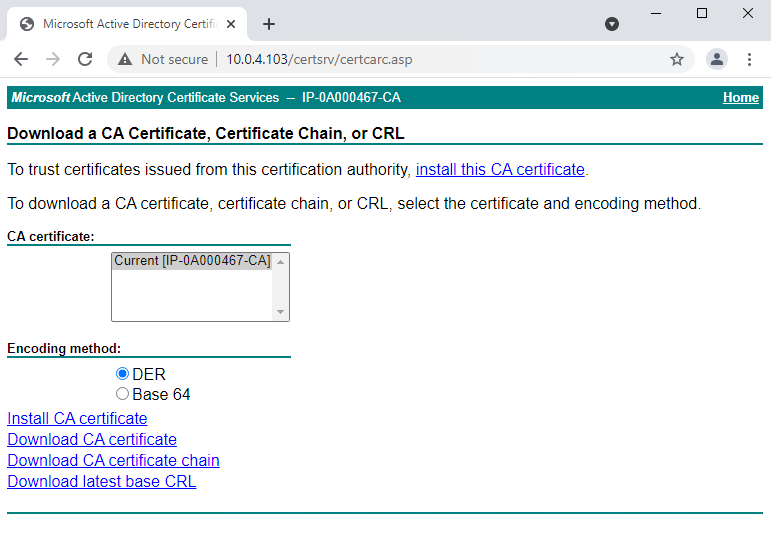
-
Select DER encoded, and download the certificate chain.
-
Browse to the downloads folder, right-click the certificate, and select Install Certificate from the shortcut menu.
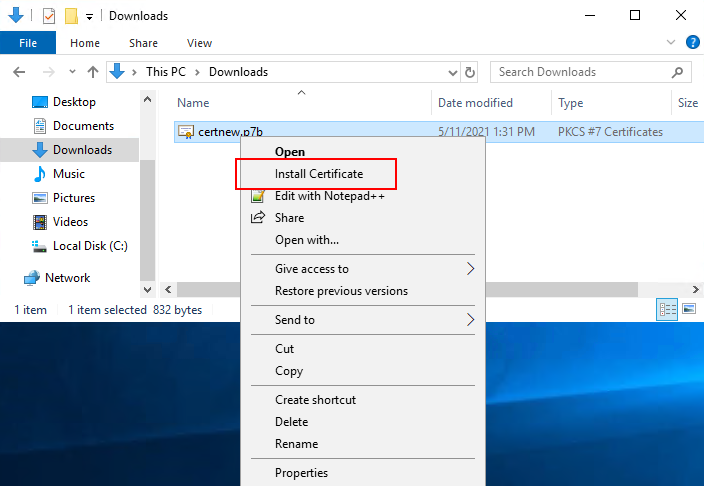
-
This launches the Certificate Import Wizard.
Click Next.
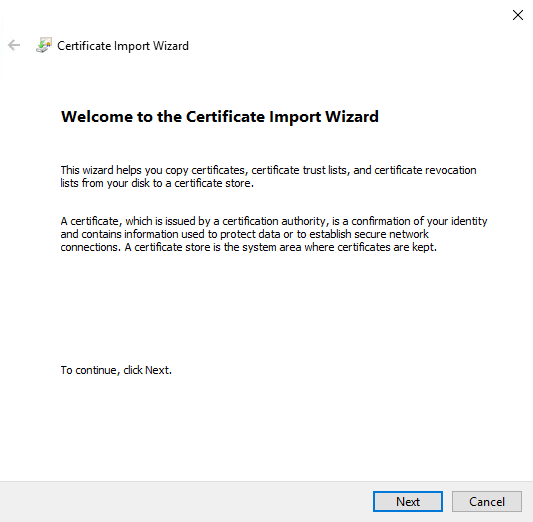
-
Choose a store location. Select Place all certificates in the following store, and click the Browse button to open the Select Certificate Store window.
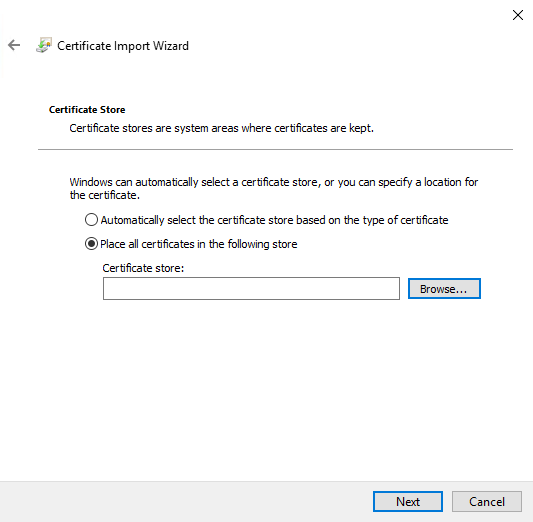
-
Navigate to the Third-Party Root Certification Authorities certificate store and click OK.
Click Next.
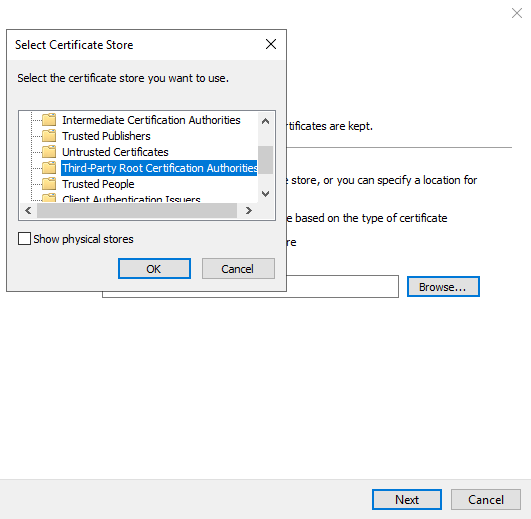
-
Finish the Certificate Import Wizard.
Now the workstation has imported the certificate components required to establish secure communications with the Management Server or Recording Server.

